Xerox WorkCentre PE120-120i-3124 User Manual
Page 204
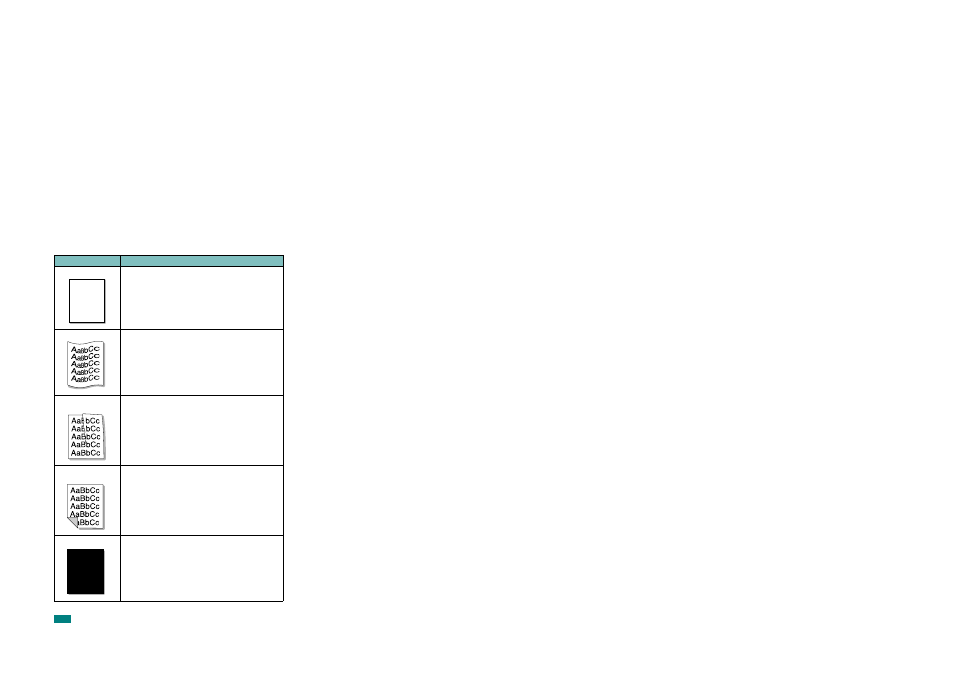
Troubleshooting
9.24
Page skew
• Ensure that the paper is loaded properly.
• Check the paper type and quality. See “Paper
• Ensure that the paper or other material is loaded correctly
and the guides are not too tight or too loose against the
paper stack.
• Try feeding paper through a different paper supply.
Curl or wave
• Ensure that the paper is loaded properly.
• Check the paper type and quality. Both high temperature
and humidity can cause paper curl. See “Paper
• Turn over the stack of paper in the paper tray. Also try
rotating the paper 180° in the tray.
• Try printing to the rear output slot.
Wrinkles or
creases
• Ensure that the paper is loaded properly.
• Check the paper type and quality. See “Paper
• Turn over the stack of paper in the paper tray. Also try
rotating the paper 180° in the tray.
• Try printing to the rear output slot.
Back of printouts
are dirty
Check for leaking toner. Clean the inside of the machine. See
“Cleaning the Inside” on page 8.3.
Black pages
• The toner cartridge may not be installed properly. Remove
the cartridge and reinsert it.
• The toner cartridge may be defective and need replacing.
Remove the toner cartridge and install a new one. See
“Replacing the Toner Cartridge” on page 8.8.
• The machine may require repair. Contact a service
representative.
Condition
Suggested solutions
AaBbCc
AaBbCc
AaBbCc
AaBbCc
AaBbCc
A
