Xerox WorkCentre PE120-120i-3124 User Manual
Page 75
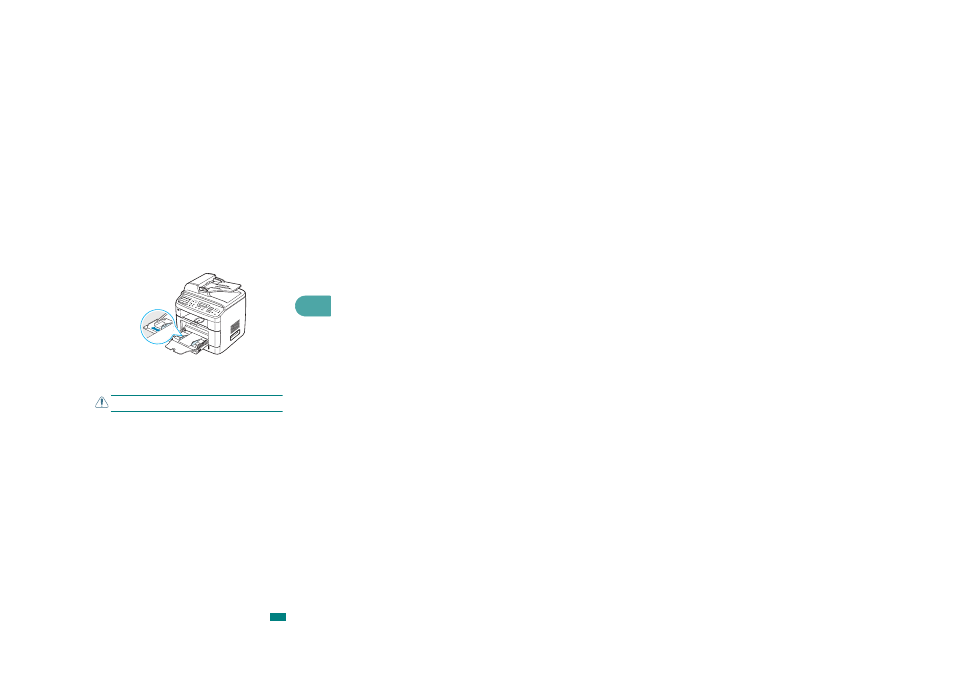
Paper Handling
3.9
3
3
Squeeze the width guide and adjust it to the width of the
print material without bending it.
4
If you want the machine to stack the printed pages on the
rear output slot, open the rear door to use the rear output
slot.
C
AUTION
: Make sure to open the rear output slot when you print
on transparencies. If not, they may tear while exiting the machine.
5
After printing, fold away the paper support extension and
close the Bypass tray.
Tips on Using the Bypass Tray
• Load only one size of print material at a time in the Bypass
tray.
• To prevent paper jams, do not add paper when there is still
paper in the Bypass tray. This also applies to other types of
print materials.
• Print materials should be loaded face up with the top edge
going into the Bypass tray first and be placed in the center of
the tray.
• Always load only the print materials specified in the
Specifications on page E.6 to avoid paper jams and print
quality problems.
• Flatten any curl on postcards, envelopes, and labels before
loading them into the Bypass tray.
• When you print on 76 mm x 127 mm (3 x 5 in.) sized media
on the Bypass tray, open the rear door to use the rear output
slot.
• Make sure to open the rear door when you print on
transparencies. If not, they may tear while exiting the
machine.
