Scanning to usb flash drive, Scanning with default settings – Xerox WorkCentre PE120-120i-3124 User Manual
Page 217
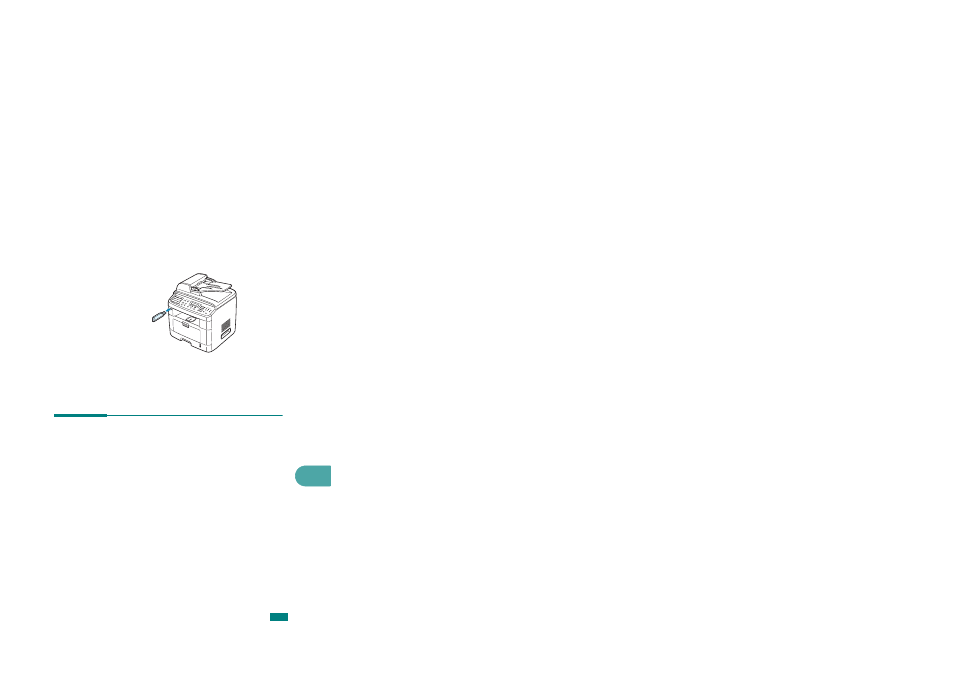
Using USB Flash Drive
10.3
10
To install a USB flash drive, insert it into the USB port in the front
of your machine.
Once you have installed the USB flash drive, you can
immediately print files stored on it.
Scanning to USB Flash Drive
You can scan a document and save the scanned image on the
USB flash drive. There are two ways of doing this: you can scan
to the USB flash drive using the default settings, or you can
manually select your own settings.
Scan to USB supports:
• PDF (300 dpi Mono)
• TIFF (300 dpi Mono)
• JPEG (200 dpi Color)
• BMP (300 dpi Mono, 300 dpi Gray, 300 dpi Color)
Scanning With Default Settings
1
Load the document face up into the ADF.
OR
Place a single document face down on the document glass.
For details about loading a document, see page 7.6.
