Editing a watermark, Deleting a watermark, Editing a watermark deleting a watermark – Xerox WorkCentre PE120-120i-3124 User Manual
Page 100
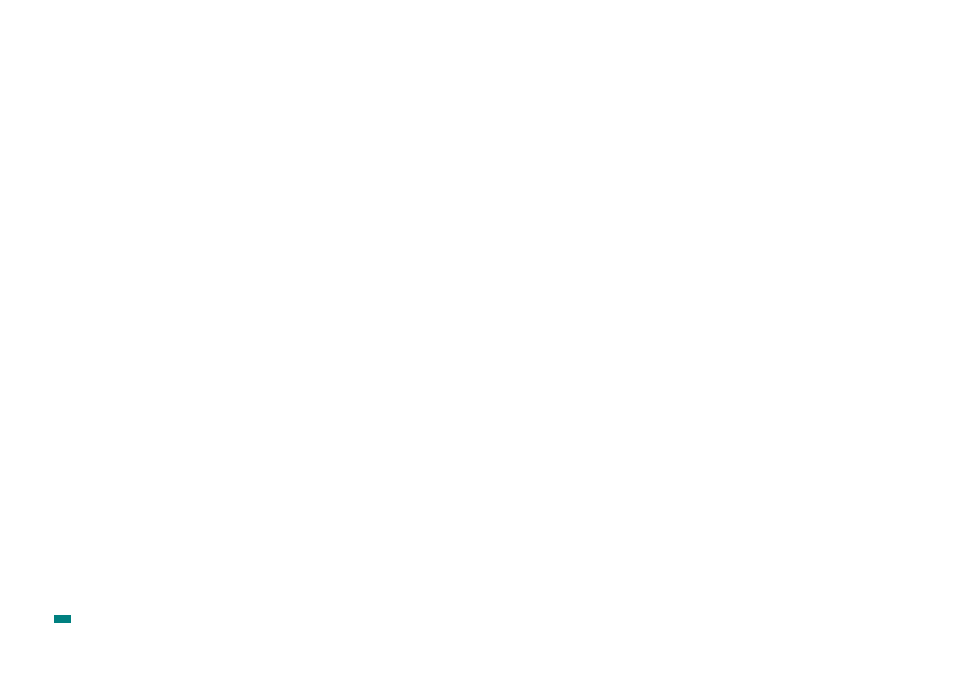
Printing Tasks
4.22
Editing a Watermark
1
To change the print settings from your software application,
access printer properties. See page 4.2.
2
Click the Watermark tab.
3
Select the watermark you want to edit on the Current
Watermarks section. You can change the watermark
message and the options. Refer to page 4.21.
4
Click Update to save the changes.
Deleting a Watermark
1
To change the print settings from your software application,
access printer properties. See page 4.2.
2
Click the Watermark tab.
3
Select the watermark you want to delete on the Current
Watermarks section and click Delete.
4
Click OK.
This manual is related to the following products:
