Scheduling a print job – Xerox WorkCentre PE120-120i-3124 User Manual
Page 260
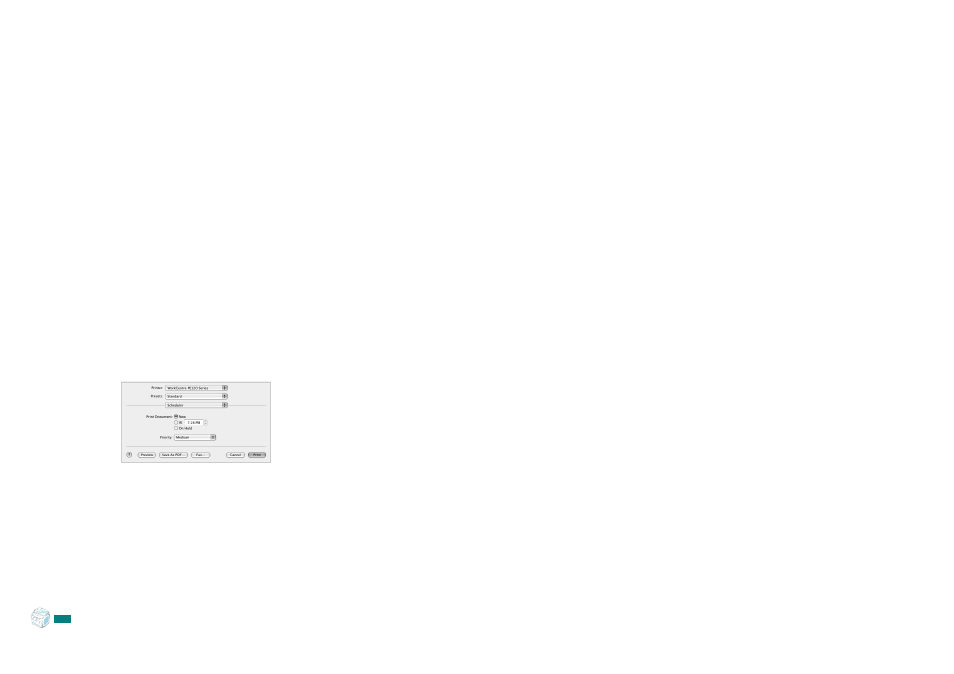
Printing From a Macintosh (W
ORK
C
ENTRE
PE120
I
O
NLY
)
C.8
4
Select the page order on the Layout Direction option.
To print a border around each page on the sheet, select the
option you want on the Border drop-down list.
5
Click Print and the machine prints the selected number of
pages on one side of each page.
Scheduling a Print Job
You can set your machine to print a job at a future time.
1
From your Macintosh application, select Print from the File
menu.
2
Select Scheduler.
3
Select the time when you want the print job to be printed.
• Now: The machine prints a job immediately.
• At: The machine prints a job at the time you set in the
field.
• On hold: The machine holds a print job in the print
queue until you are ready to release it.
4
Select a priority for your print job on the Priority drop-
down list.
5
Click Print.
S
Mac OS 10.3
