Changing the default settings – Xerox WorkCentre PE120-120i-3124 User Manual
Page 118
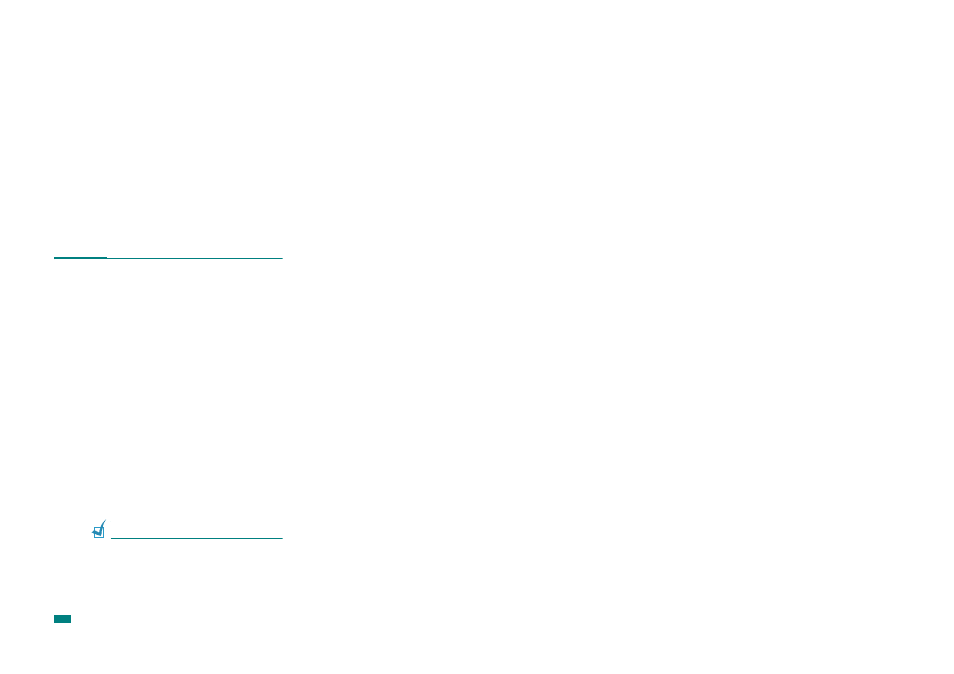
Copying
5.14
Changing the Default Settings
The copy options, including darkness, original type, copy size,
and number of copies, can be set to the most frequently used
modes. When you copy a document, the default settings are
used unless they are changed by using the corresponding
buttons on the control panel.
To create your own default settings:
1
Press Menu on the control panel until “Copy Setup”
appears on the top line of the display.
The first menu item, “Default-Change,” appears on the
bottom line.
2
Press Enter to access the menu item. The first setup
option, “Lighten/Darken,” appears on the bottom line.
3
Press the scroll button (W or X) to scroll through the setup
options.
4
When the option you want to set appears, press Enter to
access the option.
5
Change the setting using the scroll button (W or X).
You can also enter the value using the number keypad.
6
Press Enter to save the selection.
7
Repeat steps 3 through 6, as needed.
8
To return to Standby mode, press Stop/Clear.
N
OTE
: While you are setting copy options, pressing Stop/Clear
cancels the changed settings and restores their default status.
