Configuring printer properties – Xerox WorkCentre PE120-120i-3124 User Manual
Page 237
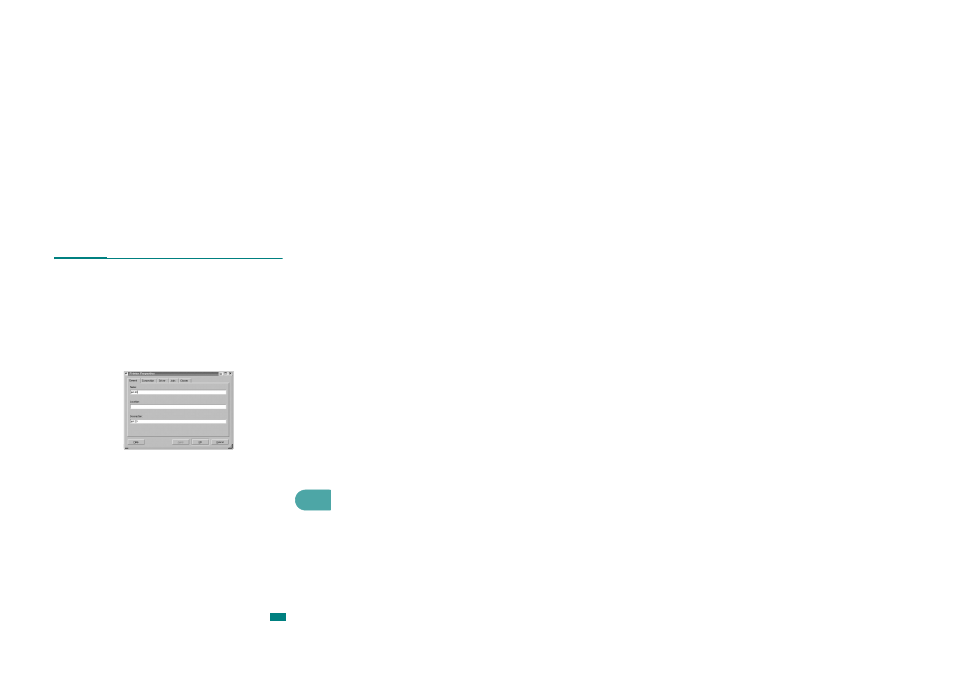
Using Your Machine In Linux
A.11
A
Configuring Printer Properties
Using the properties window provided by the Printers
configuration, you can change the various properties for your
machine as a printer.
1
Open the MFP Configurator.
If necessary, switch to Printers configuration.
2
Select your machine on the available printers list and click
Properties.
3
The Printer Properties window opens.
The following five tabs display at the top of the window:
• General: allows you to change the printer location and
name. The name entered in this tab displays on the
printer list in Printers configuration.
• Connection: allows you to view or select another port. If
you change the printer port from USB to parallel or vice
versa while in use, you must re-configure the printer port
in this tab.
• Driver: allows you to view or select another printer
driver. By clicking Options, you can set the default
device options.
• Jobs: shows the list of print jobs. Click Cancel job to
cancel the selected job and select the Show completed
jobs check box to see previous jobs on the job list.
• Classes: shows the class that your printer is in. Click
Add to Class to add your printer to a specific class or
click Remove from Class to remove the printer from the
selected class.
4
Click OK to apply the changes and close the Printer
Properties Window.
