Scanning from the control panel to an application – Xerox WorkCentre PE120-120i-3124 User Manual
Page 123
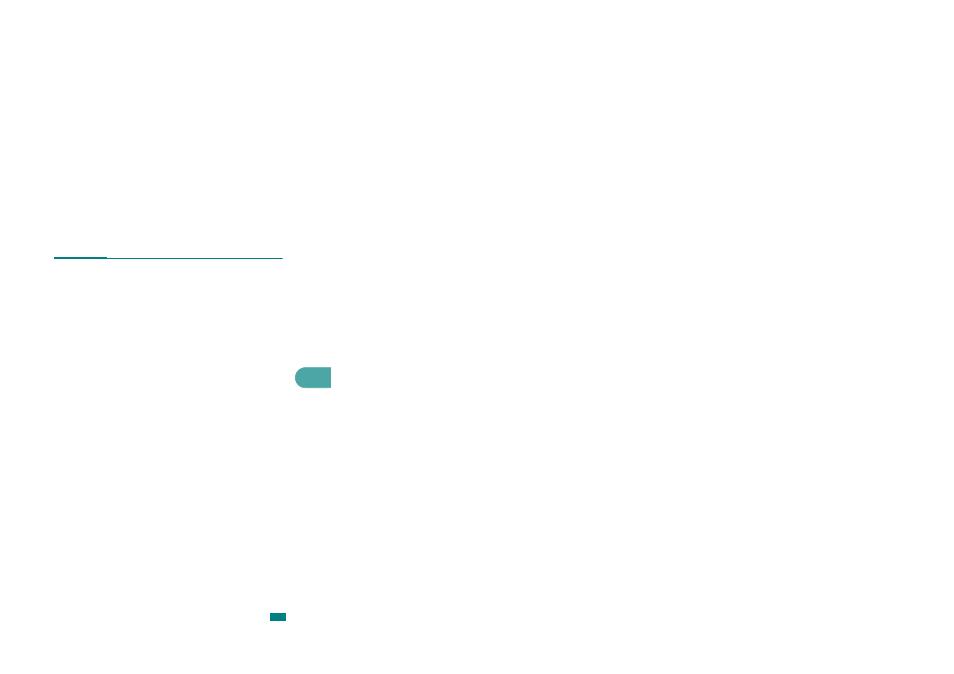
Scanning
6.3
6
Scanning From the Control Panel to
an Application
1
Make sure that your machine and computer are turned on
and properly connected to each other.
2
Load the document(s) face up into the ADF.
OR
Place a single document face down on the document glass.
For details about loading a document, see page 7.6.
3
Press Scan-to.... on the control panel.
The first available menu item, "USB Memory" appears on
the bottom line of the display.
4
Press Enter and press the scroll button (W or X) to select
an application to which you want to send the scanned
image.
5
Press Start. The selected application window opens. Adjust
the scan settings and start scan. For details, please refer to
the User’s Guide of the application.
This manual is related to the following products:
