Setting up an lacp trunk, Creating an lacp trunk – Allied Telesis AT 8000/8POE User Manual
Page 92
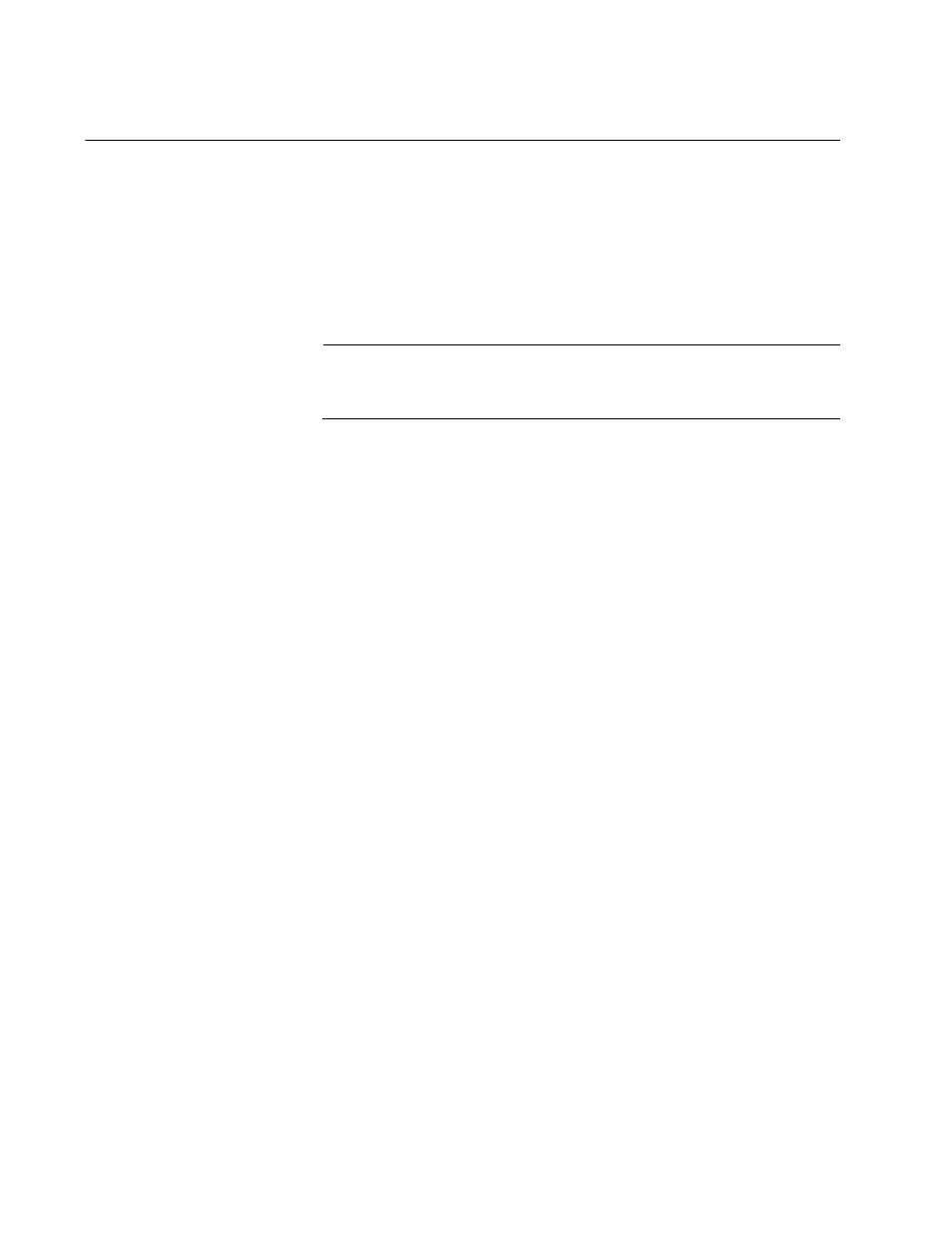
Chapter 6: Port Trunking
92
Section I: Using the Menus Interface
Setting Up an LACP Trunk
This section contains the following procedures to work with LACP trunks:
“Creating an LACP Trunk,” next
“Configuring the LACP Port Priority” on page 93
“Viewing the LACP Group Settings” on page 94
“Disabling an LACP Trunk” on page 95
Note
Create the trunk before you make it an LACP trunk. For more
information, see “Setting Up a Port Trunk” on page 87.
Creating an
LACP Trunk
To create an LACP trunk, perform the following procedure:
1. From the Main Menu, type A to select Advanced Switch
Configuration.
The Advanced Switch Configuration Menu is shown in Figure 21 on
page 87.
2. From the Advanced Switch Configuration Menu, type T to select
Trunk Configuration.
The Trunk Configuration Menu is shown in Figure 22 on page 88.
3. From the Trunk Configuration Menu, type S to select Set Trunk
Status.
The following prompt is displayed:
Enter trunk group number>
4. Type the number of the trunk group you want to enable or disable.
The following prompt is displayed:
Set trunk group
n
status (A/P/M/D)>
5. Choose one of the four following settings:
A - LACP Active: Ports are in an active negotiation state.
P - LACP Passive: Ports are in a passive state where the port
negotiates a bundle by exchanging LACP packets to the peer only
if the far end initiates it.
