Changing the poe port’s admin setting – Allied Telesis AT 8000/8POE User Manual
Page 108
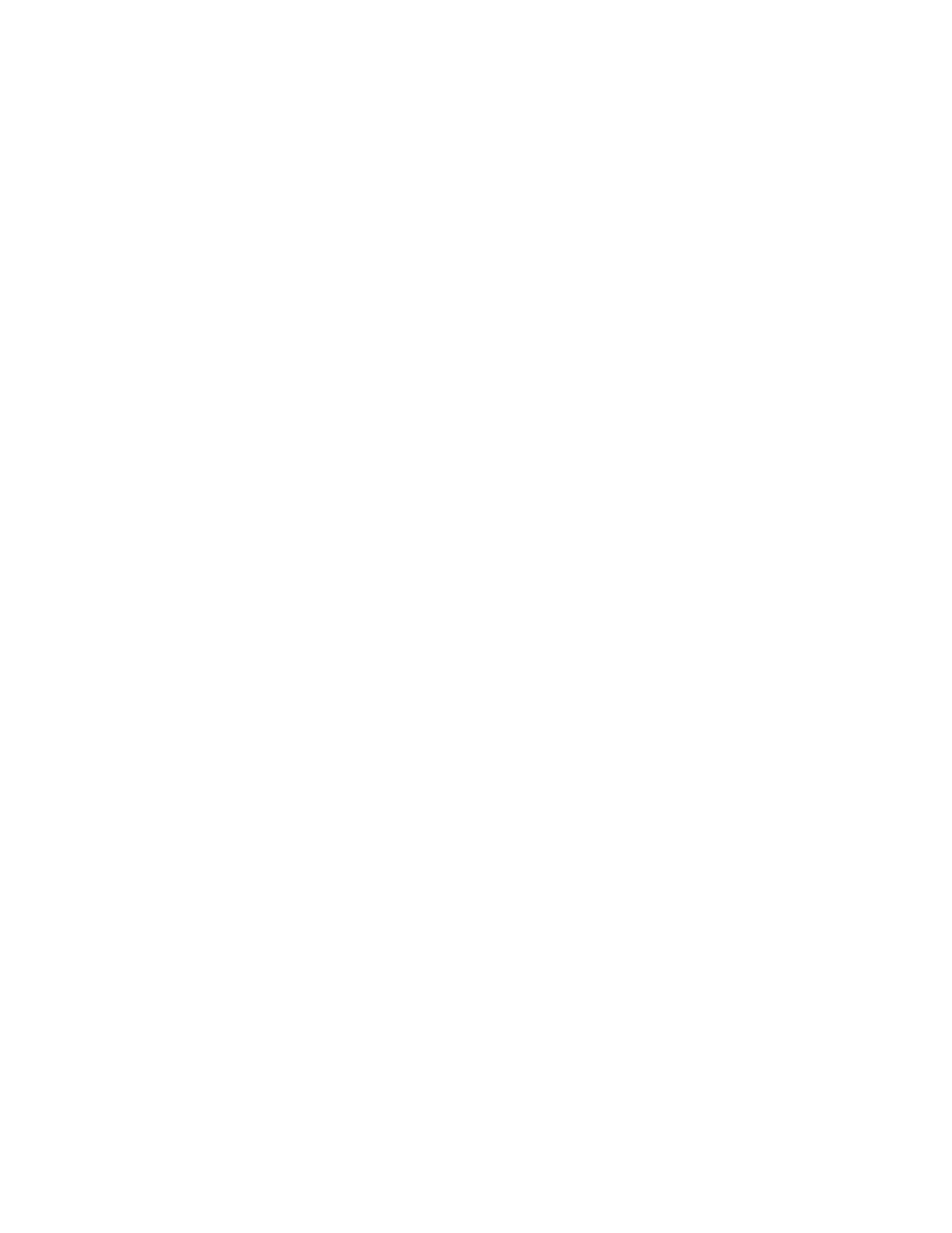
Chapter 8: Power Over Ethernet
108
Section I: Using the Menus Interface
port’s status and priority. The table includes the following items of
information:
Admin
The status of the port, either up or down. To change the Admin
selection, refer to “Changing the PoE Port’s Admin Setting” on
page 108.
Status
The status of PoE power on that port, including:
Powered - The port is providing power to a powered device.
Not Powered - The device is not a powered device or that no
device is connected to the port.
Over Budget - The power budget of 95W has been exceeded.
Overload - The power supplied to the port exceeds the maximum
of 15.4W.
Class
The IEEE 802.3af class of the device. You cannot change this setting.
For more information, refer to “PoE Device Classes” on page 105.
Priority
The port’s priority for receiving power from the switch. For more
information about port priority, refer to “Port Prioritization for Power
Allocation” on page 105. To set the priority, refer to “Setting the PoE
Port’s Priority” on page 109.
Power (mW)
The amount of power being delivered to the device, in Milliwatts.
Voltage (V)
The amount of voltage being delivered to the device, in Volts.
Current (mA)
The amount of current being delivered to the device, in Milliampere.
Changing the
PoE Port’s
Admin Setting
To change a port’s admin setting from up (online) to down (offline),
perform the following procedure:
1. Type S to select Set PoE Port Admin Status.
The following prompt is displayed:
Enter port number >
2. Enter the number of the port you whose status you want to change.
The following prompt is displayed:
Up or Down port
n
(U/D) >
