Modifying a port trunk – Allied Telesis AT 8000/8POE User Manual
Page 263
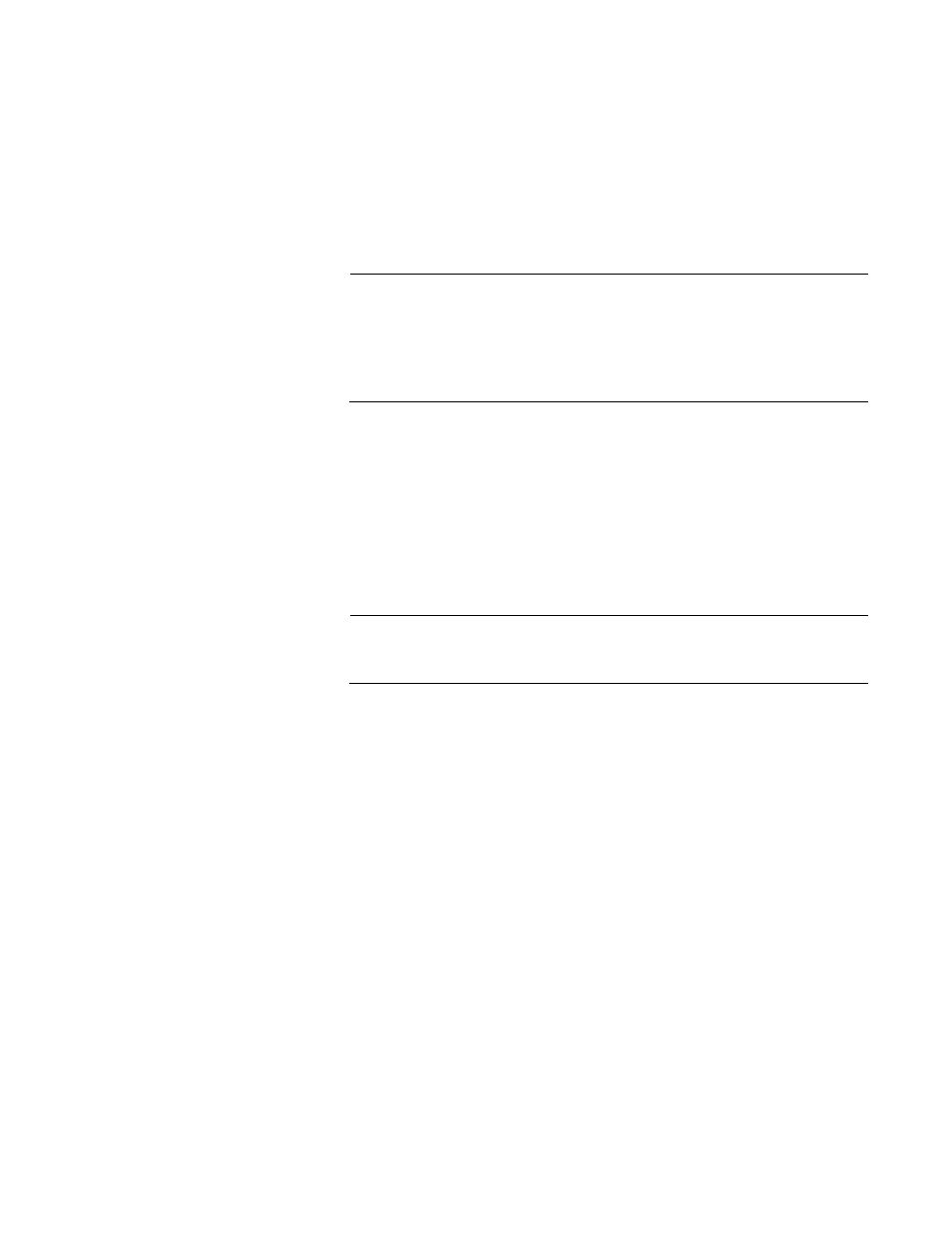
AT-S81 Management Software User’s Guide
Section II: Web Browser Interface
263
4. Click Apply.
The trunk is now operational on the switch.
5. Configure the port trunk on the other switch and connect the cables.
Modifying a Port
Trunk
This procedure adds and removes ports from a port trunk.
Note
You should disconnect the cables from the ports of the trunk on the
switch before modifying it. Adding or removing ports from a trunk
without first disconnecting the cables can create loops in your
network topology, which can cause broadcast storms and poor
network performance.
To add or remove ports from a trunk, perform the following procedure:
1. From the Advanced Config menu, select Trunk Config.
The Trunk Configuration page is shown in Figure 77.
2. On the row that corresponds to the trunk you want to modify, from the
list, select Disable.
Note
Allied Telesis recommends disabling a port trunk before adding or
removing ports.
3. Click Apply.
4. To add or remove a port from a trunk, click the check box for the port in
the corresponding trunk row. A check in a box indicates the port is a
member of the trunk. No check means the port is not a member.A port
trunk can contain up to eight ports.
5. On the row that corresponds to the trunk you want to modify, from the
list, select Enable.
6. Click Apply.
7. Modify the port trunk on the other switch and reconnect the cables.
