Navigation – Samsung GT-P7510FKYXAR User Manual
Page 97
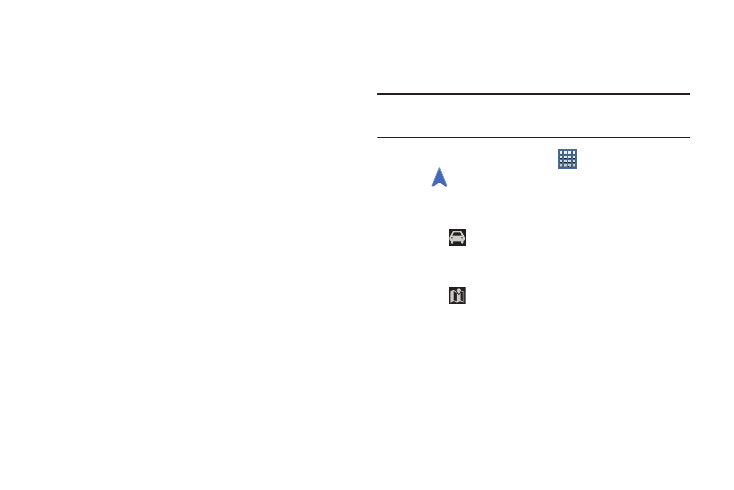
Internet and Social Networking 92
–
Automatic check-ins: Checks you in to places that you have
designated.
–
Check-in notifications: Enables notifications that suggest
places to check in.
–
Manage your places: View and modify your automatic check-
ins and muted places.
• Switch Account: Choose a different Google account. This
option only appears if you have added more than one Google
account on your device.
• Labs: Access experimental features.
• What’s New: Link to Google Play Store where you can check
for a Maps update.
• About: View information about Maps.
• Feedback: Display a Maps feedback form.
• Terms, Privacy & Notices: View information about Google
Maps, including the Terms and Conditions, Privacy Policy, Legal
Notices, and Web History.
Navigation
Use Google Navigation to find a destination and to get
walking or driving directions.
Note: You must first create a Wi-Fi connection to use
Navigation.
1. From a Home screen, touch
Apps
➔
Navigation.
2. Touch Accept to accept the Google Maps Navigation
beta message.
3. Touch
in the Application bar and then touch either
Driving or Walking to describe the type of directions
you want.
4. Touch
Map in the Application bar to see a map
(Driving) or a satellite image (Walking) of your area.
- GT-P7510MADXAR GT-P7510UWAXAB GT-P7510UWYXAB GT-P7510MADXAB OG-P7510MAVXAR GT-P7510UWBXAR GT-P7510UWVXAR GT-P7510FKASPR SEG-P7510UWXAR GT-P7510UWDVZW GT-P7510UWFXAR GT-P7510MAVXAR GT-P7510ZKDXAR GT-P7510FKAVZW GT-P7510MAAXAB GT-P7510MAYXAR GT-P7510UWGXAR GT-P7510UWDXAR GT-P7510MADSPR GT-P7510FKDVZW GT-P7510UWYXAR GT-P7510UWDSPR GT-P7510ZKAXAR GT-P7510UWASPR GT-P7510ZKVXAR GT-P7510FKDSPR GT-P7510MAVXAB GT-P7510FKBXAR GT-P7510ZKYXAR GT-P7510MAAXAR GT-P7510FKVXAR GT-P7510UWSXAR GT-P7510UWDXAB GT-P7510FKAXAR GT-P7510FKSXAR GT-P7510UWAVZW GT-P7510UWVXAB GT-P7510MAYXAB GT-P7510ZKDSPR GT-P7510FKDXAR
