Samsung GT-P7510FKYXAR User Manual
Page 152
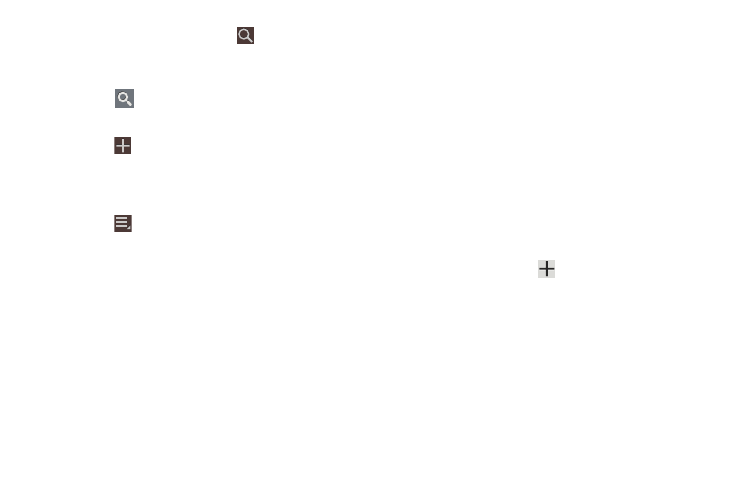
147
4. To find an event or task, touch
Search.
Use the on-screen keyboard to enter a search term.
Possible events display as you type.
Touch
on the keyboard to remove it.
Touch an event to send, edit, or delete the event.
5. Touch
Add event / Add task and then touch Done to
add a new event to your calendar. For more
information, refer to “Creating an Event or Task” on
page 148.
6. Touch
Menu for these options:
• Zoom in: In the Week and Day views, increase the size of the
area being viewed.
• Zoom out: In the Week and Day views, decrease the size of the
area being viewed.
• Go to: Use the Set date pop-up to enter a date and then touch
Set to display that date on your calendar.
• Delete: Delete events for the year, month, week, day, week,
month, before today, or all events, depending on the Calendar
view.
• Sync: Manually synchronizes the calendar entries among all of
your current accounts, for example, Gmail, Exchange, and so
on.
• Settings: Customize the calendar. For more information, refer
to “Calendar Settings” on page 149.
• Show controls / Hide controls: Show or hide a small month
calendar and a list of events in landscape mode.
7. Touch Today to return to the current date.
8. Touch Calendars to configure which events to display.
Touch Add account ➔
Add account to add
additional accounts from which calendar events can be
synced.
- GT-P7510MADXAR GT-P7510UWAXAB GT-P7510UWYXAB GT-P7510MADXAB OG-P7510MAVXAR GT-P7510UWBXAR GT-P7510UWVXAR GT-P7510FKASPR SEG-P7510UWXAR GT-P7510UWDVZW GT-P7510UWFXAR GT-P7510MAVXAR GT-P7510ZKDXAR GT-P7510FKAVZW GT-P7510MAAXAB GT-P7510MAYXAR GT-P7510UWGXAR GT-P7510UWDXAR GT-P7510MADSPR GT-P7510FKDVZW GT-P7510UWYXAR GT-P7510UWDSPR GT-P7510ZKAXAR GT-P7510UWASPR GT-P7510ZKVXAR GT-P7510FKDSPR GT-P7510MAVXAB GT-P7510FKBXAR GT-P7510ZKYXAR GT-P7510MAAXAR GT-P7510FKVXAR GT-P7510UWSXAR GT-P7510UWDXAB GT-P7510FKAXAR GT-P7510FKSXAR GT-P7510UWAVZW GT-P7510UWVXAB GT-P7510MAYXAB GT-P7510ZKDSPR GT-P7510FKDXAR
