Samsung GT-P7510FKYXAR User Manual
Page 164
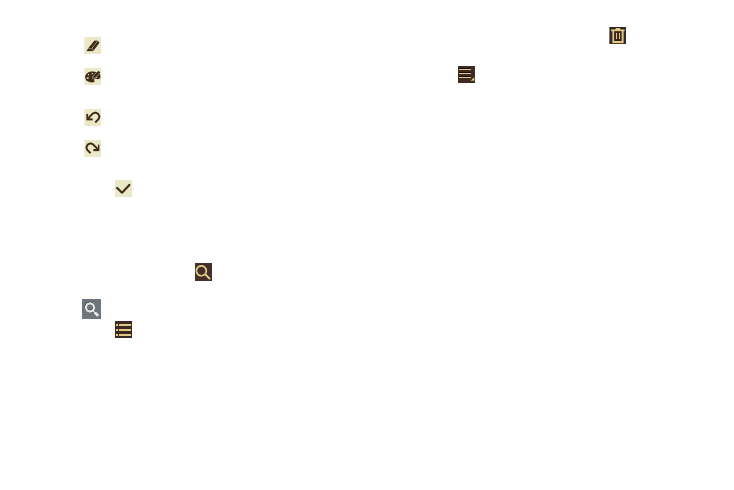
159
5. Touch
Done to save.
For more information, refer to “Entering Text” on page 42.
Pen Memo List Options
While viewing the list of Memos:
1. To find a memo, touch
Search, use the keyboard to
enter a key word or phrase to search for, and touch
on the keyboard to search.
2. Touch
List to view your memos in a list mode.
Touch an entry in the list on the left to view the memo
on the right of the screen.
3. To delete one or more memos, touch
Delete, select
one or all memos, and touch Delete.
4. Touch
Menu for the following options:
• Sort by: Set whether to sort the memo list by Date, Title, Text
first, Drawing first, or Auto tag first.
• Share via: Select one or all memos, touch Share, and then
touch AllShare, Bluetooth, Email, Gmail, Google+,
Photo editor, Picasa, Social Hub, or Wi-Fi Direct to send
memos to another device or another person.
• Export: Touch To Gallery (drawings) or To Memo (text), select
one or all memos, and touch Export.
• Print: Select one or all memos, touch Print, and send the
memos to a Samsung printer.
• Sync memo: Sign in to Google and use Google docs to back up
your memos.
• Auto tag settings: Touch Enable auto tag to enable auto
tagging of your memos.
Erase writing or drawing.
Set Brush, Color, Pen size, Eraser size, and
Theme.
Undo the last writing or drawing.
Redo the last writing or drawing.
- GT-P7510MADXAR GT-P7510UWAXAB GT-P7510UWYXAB GT-P7510MADXAB OG-P7510MAVXAR GT-P7510UWBXAR GT-P7510UWVXAR GT-P7510FKASPR SEG-P7510UWXAR GT-P7510UWDVZW GT-P7510UWFXAR GT-P7510MAVXAR GT-P7510ZKDXAR GT-P7510FKAVZW GT-P7510MAAXAB GT-P7510MAYXAR GT-P7510UWGXAR GT-P7510UWDXAR GT-P7510MADSPR GT-P7510FKDVZW GT-P7510UWYXAR GT-P7510UWDSPR GT-P7510ZKAXAR GT-P7510UWASPR GT-P7510ZKVXAR GT-P7510FKDSPR GT-P7510MAVXAB GT-P7510FKBXAR GT-P7510ZKYXAR GT-P7510MAAXAR GT-P7510FKVXAR GT-P7510UWSXAR GT-P7510UWDXAB GT-P7510FKAXAR GT-P7510FKSXAR GT-P7510UWAVZW GT-P7510UWVXAB GT-P7510MAYXAB GT-P7510ZKDSPR GT-P7510FKDXAR
