Navigating your device – Samsung GT-P7510FKYXAR User Manual
Page 28
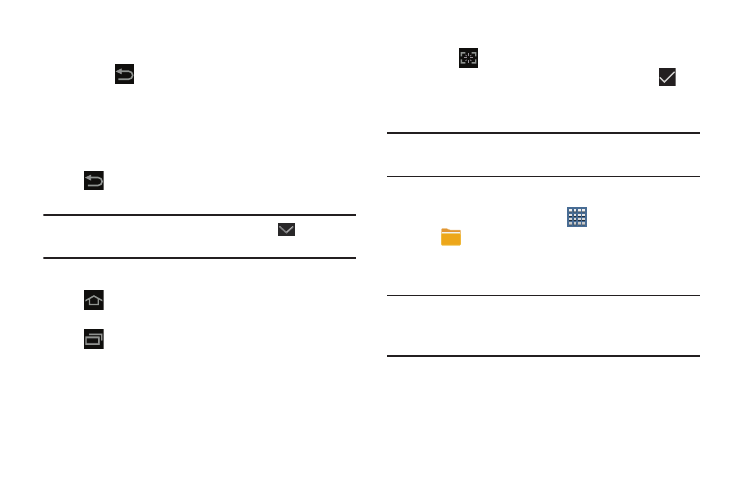
23
3. To rearrange the order of panels, touch and drag a
panel to a new location.
4. Touch
Back to return to the Home screen
Navigating Your Device
Use command buttons and the touch screen to navigate.
Command Buttons
Back
Touch
Back to return to the previous screen, option, or
step.
Note: When the on-screen keyboard is active,
Close
Keyboard displays.
Home
Touch
Home to display the first center Home screen.
Navigation
Touch
Navigation to open a list of thumbnail images of
apps you have worked with recently. Touch an App to open it.
Touch Task manager to display the Task Manager.
Screen Capture
Ⅲ Touch
Screen Capture to capture an image of the
current screen and edit the image, then touch
Save to save the image. Touch and hold to capture and
add an image of the current screen to the clipboard.
Note: A copy of the screenshot is automatically saved to the
clipboard.
To view the screen shots:
1. From a Home screen, touch
Apps
➔
My Files.
2. Touch Root ➔ Pictures ➔ Screenshots.
3. Touch a screen capture file to display it.
Note: This softkey can be modified to launch other
applications. For more information, refer to “Quick
Launch” on page 179.
- GT-P7510MADXAR GT-P7510UWAXAB GT-P7510UWYXAB GT-P7510MADXAB OG-P7510MAVXAR GT-P7510UWBXAR GT-P7510UWVXAR GT-P7510FKASPR SEG-P7510UWXAR GT-P7510UWDVZW GT-P7510UWFXAR GT-P7510MAVXAR GT-P7510ZKDXAR GT-P7510FKAVZW GT-P7510MAAXAB GT-P7510MAYXAR GT-P7510UWGXAR GT-P7510UWDXAR GT-P7510MADSPR GT-P7510FKDVZW GT-P7510UWYXAR GT-P7510UWDSPR GT-P7510ZKAXAR GT-P7510UWASPR GT-P7510ZKVXAR GT-P7510FKDSPR GT-P7510MAVXAB GT-P7510FKBXAR GT-P7510ZKYXAR GT-P7510MAAXAR GT-P7510FKVXAR GT-P7510UWSXAR GT-P7510UWDXAB GT-P7510FKAXAR GT-P7510FKSXAR GT-P7510UWAVZW GT-P7510UWVXAB GT-P7510MAYXAB GT-P7510ZKDSPR GT-P7510FKDXAR
