Groups, Up. for – Samsung GT-P7510FKYXAR User Manual
Page 63
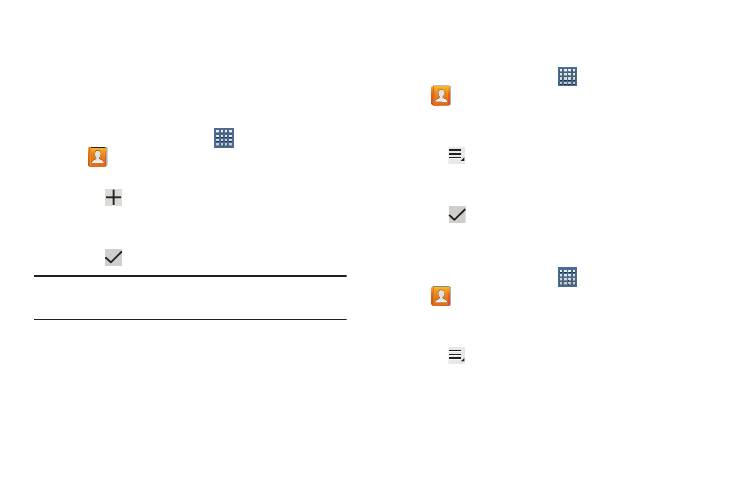
Contacts and Accounts 58
Groups
Assign contacts to Groups to make searching for contacts
faster or to quickly send messages to group members.
Creating a New Group
Create a new group when you add or edit a contact.
1. From a Home screen, touch
Apps
➔
Contacts.
2. Touch Groups above the Contacts List.
3. Touch .
4. Touch the Group name field and use the keyboard to enter a
new Group name.
5. Touch
Save to save the new group name.
Tip: Contacts can belong to more than one group. Just touch
the contact’s Groups field and touch each group.
Once you create a new group, the Contacts List can be set to
display only the contacts in that group. For more information,
refer to “Contacts Display Options” on page 54.
Renaming a Group
To rename a group that you created:
1. From a Home screen, touch
Apps
➔
Contacts.
2. Touch Groups and then touch the group you want to
rename.
3. Touch
Menu ➔ Edit.
4. Touch the Group name field and use the keyboard to enter a
new Group name.
5. Touch
Save to save the new group name.
Deleting Groups
To delete a group that you created:
1. From a Home screen, touch
Apps
➔
Contacts.
2. Touch Groups and then touch any group you want to
delete.
3. Touch
Menu ➔ Delete.
The groups that can be deleted display.
- GT-P7510MADXAR GT-P7510UWAXAB GT-P7510UWYXAB GT-P7510MADXAB OG-P7510MAVXAR GT-P7510UWBXAR GT-P7510UWVXAR GT-P7510FKASPR SEG-P7510UWXAR GT-P7510UWDVZW GT-P7510UWFXAR GT-P7510MAVXAR GT-P7510ZKDXAR GT-P7510FKAVZW GT-P7510MAAXAB GT-P7510MAYXAR GT-P7510UWGXAR GT-P7510UWDXAR GT-P7510MADSPR GT-P7510FKDVZW GT-P7510UWYXAR GT-P7510UWDSPR GT-P7510ZKAXAR GT-P7510UWASPR GT-P7510ZKVXAR GT-P7510FKDSPR GT-P7510MAVXAB GT-P7510FKBXAR GT-P7510ZKYXAR GT-P7510MAAXAR GT-P7510FKVXAR GT-P7510UWSXAR GT-P7510UWDXAB GT-P7510FKAXAR GT-P7510FKSXAR GT-P7510UWAVZW GT-P7510UWVXAB GT-P7510MAYXAB GT-P7510ZKDSPR GT-P7510FKDXAR
