Samsung GT-P7510FKYXAR User Manual
Page 182
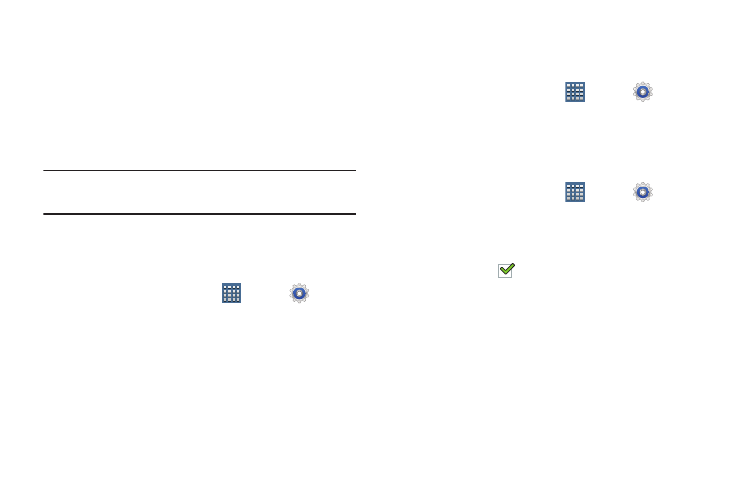
177
2. Touch and drag the sliders to set the volume for:
• Music, video, games, and other media: Sounds made by
music apps, video apps, and more.
• Notifications: Sounds for alerts to new messages and other
events.
• System: Application sounds and other sounds made by your
device.
Tip: You can also set System volume from the Home screen by
pressing the Volume Key.
3. Touch OK to save your settings.
Set the intensity of vibration for notifications and screen
touch feedback.
1. From a Home screen, touch
Apps ➔
Settings
➔ Sound.
2. Touch Vibration intensity.
3. Touch and drag the Notification or Vibrate on screen tap
slider to set the vibration intensity.
4. Touch OK to save your settings.
Notifications
Select a default ringtone for message, alarm, and other
notifications.
1. From a Home screen, touch
Apps ➔
Settings
➔ Sound ➔ Default notifications.
2. Touch a ringtone to hear a sample and select it.
3. Touch OK to save the setting.
Set your tablet to make sounds and vibrate:
1. From a Home screen, touch
Apps ➔
Settings
➔ Sound ➔ Sound and vibration.
2. Touch the check box to turn on Sound and vibration
mode.
A check mark
appears in the check box when
Sound and vibration mode is On.
- GT-P7510MADXAR GT-P7510UWAXAB GT-P7510UWYXAB GT-P7510MADXAB OG-P7510MAVXAR GT-P7510UWBXAR GT-P7510UWVXAR GT-P7510FKASPR SEG-P7510UWXAR GT-P7510UWDVZW GT-P7510UWFXAR GT-P7510MAVXAR GT-P7510ZKDXAR GT-P7510FKAVZW GT-P7510MAAXAB GT-P7510MAYXAR GT-P7510UWGXAR GT-P7510UWDXAR GT-P7510MADSPR GT-P7510FKDVZW GT-P7510UWYXAR GT-P7510UWDSPR GT-P7510ZKAXAR GT-P7510UWASPR GT-P7510ZKVXAR GT-P7510FKDSPR GT-P7510MAVXAB GT-P7510FKBXAR GT-P7510ZKYXAR GT-P7510MAAXAR GT-P7510FKVXAR GT-P7510UWSXAR GT-P7510UWDXAB GT-P7510FKAXAR GT-P7510FKSXAR GT-P7510UWAVZW GT-P7510UWVXAB GT-P7510MAYXAB GT-P7510ZKDSPR GT-P7510FKDXAR
