Samsung GT-P7510FKYXAR User Manual
Page 65
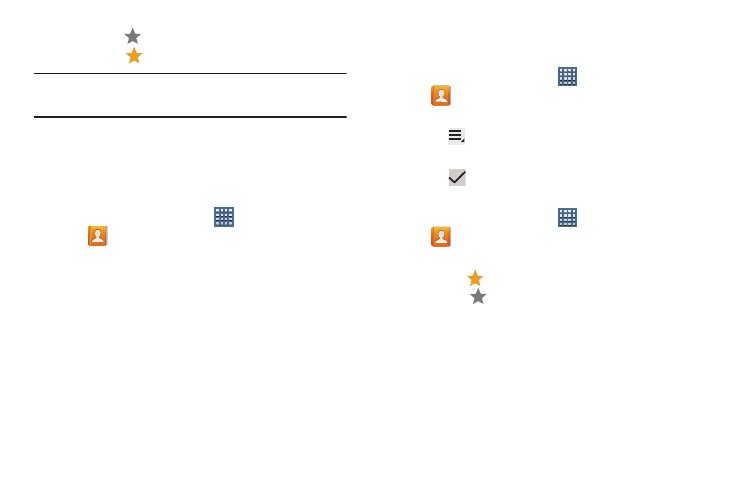
Contacts and Accounts 60
3. Touch the
Star next to the contact name so that it
turns gold
.
Tip: You do not have to edit the contact to change the Starred
status.
Accessing Favorites
You can view your favorites two ways for fast viewing or
messaging.
To view your favorites list:
1. From a Home screen, touch
Apps
➔
Contacts.
2. Touch Groups above the Contacts List and then touch
Starred in Android.
– or –
Touch Favorites above the Contacts List.
Only your starred contacts display.
Removing Favorites
To remove one or more contacts from your favorites list:
1. From a Home screen, touch
Apps
➔
Contacts.
2. Touch Favorites above the Contacts List.
3. Touch
Menu ➔ Remove from favorites.
4. Touch Select all or the name of each contact to remove.
5. Touch
Done to remove the contacts.
To remove one contact from your favorites list:
1. From a Home screen, touch
Apps
➔
Contacts.
2. Touch a contact to display it.
3. Touch the
Star next to the contact’s name so that it
turns gray
to remove it from the Favorites list.
- GT-P7510MADXAR GT-P7510UWAXAB GT-P7510UWYXAB GT-P7510MADXAB OG-P7510MAVXAR GT-P7510UWBXAR GT-P7510UWVXAR GT-P7510FKASPR SEG-P7510UWXAR GT-P7510UWDVZW GT-P7510UWFXAR GT-P7510MAVXAR GT-P7510ZKDXAR GT-P7510FKAVZW GT-P7510MAAXAB GT-P7510MAYXAR GT-P7510UWGXAR GT-P7510UWDXAR GT-P7510MADSPR GT-P7510FKDVZW GT-P7510UWYXAR GT-P7510UWDSPR GT-P7510ZKAXAR GT-P7510UWASPR GT-P7510ZKVXAR GT-P7510FKDSPR GT-P7510MAVXAB GT-P7510FKBXAR GT-P7510ZKYXAR GT-P7510MAAXAR GT-P7510FKVXAR GT-P7510UWSXAR GT-P7510UWDXAB GT-P7510FKAXAR GT-P7510FKSXAR GT-P7510UWAVZW GT-P7510UWVXAB GT-P7510MAYXAB GT-P7510ZKDSPR GT-P7510FKDXAR
