Samsung GT-P7510FKYXAR User Manual
Page 62
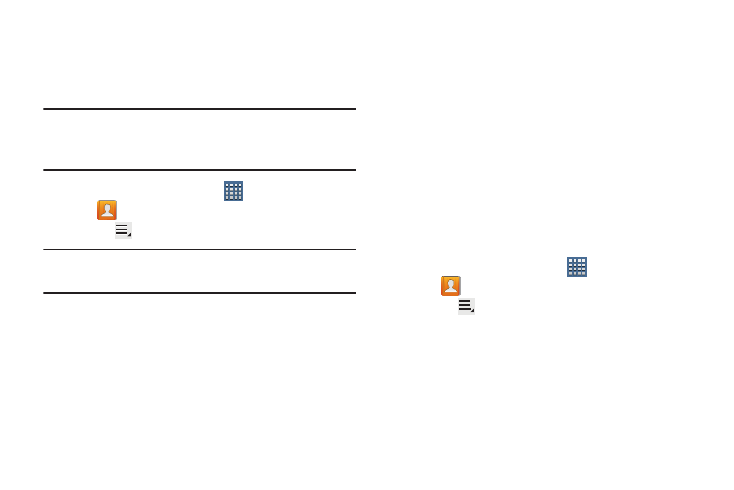
57
Sharing Contact Information
You can send a contact’s information by way of Bluetooth to
other Bluetooth devices or in an Email or Gmail as an
attachment.
Note: Not all Bluetooth devices accept contacts and not all
devices support transfers of multiple contacts. Check
the target device’s documentation.
1. From a Home screen, touch
Apps
➔
Contacts.
2. Touch
Menu ➔ Share namecard via.
Tip: Set up a contact record for yourself to share your
information with others.
3. At the prompt, choose a sending method. Options are:
• Bluetooth: For more information, refer to “Bluetooth” on
• Email: For more information, refer to “Email” on page 66.
• Gmail: For more information, refer to “Composing and
• Wi-Fi Direct: To send Contacts entries directly to an external
device through a Wi-Fi connection
4. Follow the prompts to send the contact information.
Importing and Exporting Contacts
To back up and restore your contacts information, you can
export your contacts list to a storage device, such as a PC, or
import your contacts list (previously exported) from a storage
device.
1. Use the USB cable to connect your device to the
storage device.
2. From a Home screen, touch
Apps
➔
Contacts.
3. Touch
Menu ➔ Import/Export.
4. Touch Import from USB storage, Export to USB storage,
or Send namecard via, then follow the prompts to
complete the operation.
- GT-P7510MADXAR GT-P7510UWAXAB GT-P7510UWYXAB GT-P7510MADXAB OG-P7510MAVXAR GT-P7510UWBXAR GT-P7510UWVXAR GT-P7510FKASPR SEG-P7510UWXAR GT-P7510UWDVZW GT-P7510UWFXAR GT-P7510MAVXAR GT-P7510ZKDXAR GT-P7510FKAVZW GT-P7510MAAXAB GT-P7510MAYXAR GT-P7510UWGXAR GT-P7510UWDXAR GT-P7510MADSPR GT-P7510FKDVZW GT-P7510UWYXAR GT-P7510UWDSPR GT-P7510ZKAXAR GT-P7510UWASPR GT-P7510ZKVXAR GT-P7510FKDSPR GT-P7510MAVXAB GT-P7510FKBXAR GT-P7510ZKYXAR GT-P7510MAAXAR GT-P7510FKVXAR GT-P7510UWSXAR GT-P7510UWDXAB GT-P7510FKAXAR GT-P7510FKSXAR GT-P7510UWAVZW GT-P7510UWVXAB GT-P7510MAYXAB GT-P7510ZKDSPR GT-P7510FKDXAR
