Samsung GT-P7510FKYXAR User Manual
Page 67
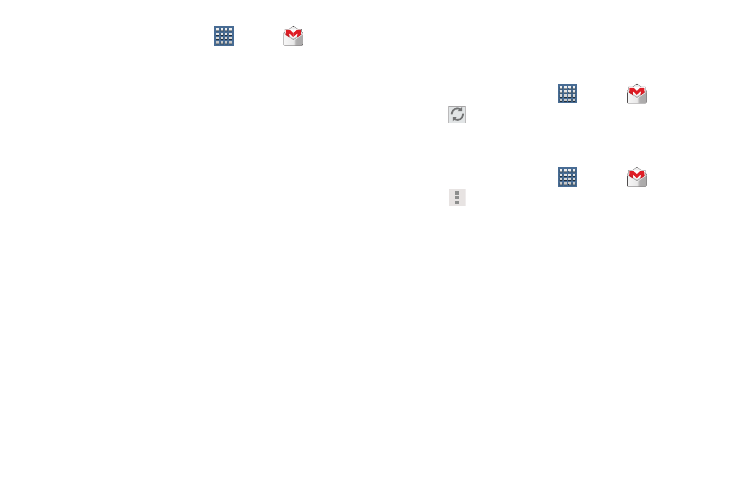
Messaging 62
1. From a Home screen, touch
Apps ➔
Gmail.
The Add a Google Account screen displays.
2. Touch Existing to sign in to an existing account.
• At the Sign in screen, use the on-screen keyboard to enter
your Google Email name and Password, then touch Sign in.
– or –
Touch New to create a new account.
• At the Your name screen, enter your first and last name, and
touch Next.
• At the Create email address screen, follow the prompts to
create a new account.
The Backup and restore screen displays.
3. Read the backup and restore information, touch the
option to enable or disable it, and then touch Next.
4. The device communicates with the Google server to set
up your account and synchronize your email. When
complete, your Gmail displays in the Inbox.
Refreshing Your Gmail Account
Refresh your account to update your device from the Gmail
servers.
1. From a Home screen, touch
Apps ➔
Gmail.
2. Touch
Refresh in the Application Bar.
Managing Your Gmail Account
Use menu options to manage your Gmail account.
1. From a Home screen, touch
Apps ➔
Gmail.
2. Touch
Menu for these options:
• Manage labels: Determine settings for each label.
• Settings: Configure settings. For more information, refer to
“Gmail Account Settings” on page 64.
• Help: Learn about using Gmail.
• Send Feedback: Fill out a Google feedback form.
- GT-P7510MADXAR GT-P7510UWAXAB GT-P7510UWYXAB GT-P7510MADXAB OG-P7510MAVXAR GT-P7510UWBXAR GT-P7510UWVXAR GT-P7510FKASPR SEG-P7510UWXAR GT-P7510UWDVZW GT-P7510UWFXAR GT-P7510MAVXAR GT-P7510ZKDXAR GT-P7510FKAVZW GT-P7510MAAXAB GT-P7510MAYXAR GT-P7510UWGXAR GT-P7510UWDXAR GT-P7510MADSPR GT-P7510FKDVZW GT-P7510UWYXAR GT-P7510UWDSPR GT-P7510ZKAXAR GT-P7510UWASPR GT-P7510ZKVXAR GT-P7510FKDSPR GT-P7510MAVXAB GT-P7510FKBXAR GT-P7510ZKYXAR GT-P7510MAAXAR GT-P7510FKVXAR GT-P7510UWSXAR GT-P7510UWDXAB GT-P7510FKAXAR GT-P7510FKSXAR GT-P7510UWAVZW GT-P7510UWVXAB GT-P7510MAYXAB GT-P7510ZKDSPR GT-P7510FKDXAR
