Mini app tray, For more information, refer to “mini app – Samsung GT-P7510FKYXAR User Manual
Page 40
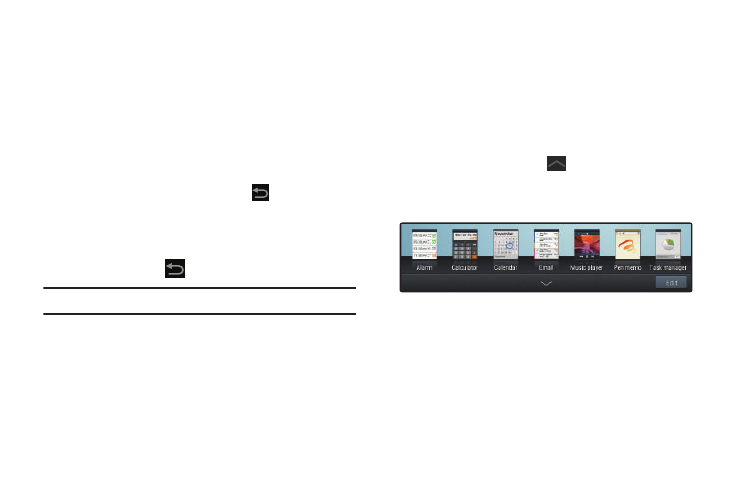
35
The Select wallpaper from pop-up displays the
following options:
• Gallery: Access the Gallery to select a photo. Touch a photo to
select it. Crop and resize the picture, if desired. Touch Done to
save the picture as wallpaper. Touch Cancel to cancel.
• Live wallpapers: Choose from pre-loaded interactive animated
wallpapers. Touch a wallpaper to see an example. If available,
touch Settings to view options for the selection. Touch Set
wallpaper to save your choice.Touch
Back to return to
the Live wallpapers menu.
• Wallpapers: Choose from pre-loaded wallpaper images. Touch
an image to view it. Touch Set wallpaper to save it as
wallpaper. Touch
Back to return to the Home screen.
Note: Live wallpapers is not available for the Lock screen.
Mini App Tray
There are shortcuts available that link to apps that you might
need while working in other apps, such as Alarm, Calculator,
Calendar, Email, Music player, Pen memo, Task manager,
and World clock. In some cases, these shortcuts are actually
links to the part of the app you need most and they contain a
link to the actual app where you can use other functions.
1. From any screen, touch
Mini App Tray at the
bottom, center of the screen.
The Mini App Tray icons display.
2. Touch Edit at the right side of the tray to customize the
Mini App Tray. For more information, refer to
- GT-P7510MADXAR GT-P7510UWAXAB GT-P7510UWYXAB GT-P7510MADXAB OG-P7510MAVXAR GT-P7510UWBXAR GT-P7510UWVXAR GT-P7510FKASPR SEG-P7510UWXAR GT-P7510UWDVZW GT-P7510UWFXAR GT-P7510MAVXAR GT-P7510ZKDXAR GT-P7510FKAVZW GT-P7510MAAXAB GT-P7510MAYXAR GT-P7510UWGXAR GT-P7510UWDXAR GT-P7510MADSPR GT-P7510FKDVZW GT-P7510UWYXAR GT-P7510UWDSPR GT-P7510ZKAXAR GT-P7510UWASPR GT-P7510ZKVXAR GT-P7510FKDSPR GT-P7510MAVXAB GT-P7510FKBXAR GT-P7510ZKYXAR GT-P7510MAAXAR GT-P7510FKVXAR GT-P7510UWSXAR GT-P7510UWDXAB GT-P7510FKAXAR GT-P7510FKSXAR GT-P7510UWAVZW GT-P7510UWVXAB GT-P7510MAYXAB GT-P7510ZKDSPR GT-P7510FKDXAR
