Samsung GT-P7510FKYXAR User Manual
Page 113
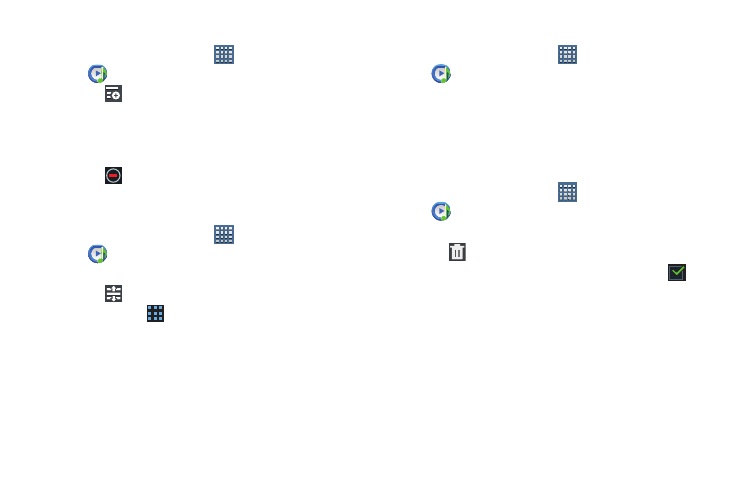
Music 108
Removing Songs from Playlists
1. From a Home screen, touch
Apps
➔
Music Player.
2. Touch
and touch a playlist.
All songs are displayed to the left of the playlist and the
songs in the playlist are displayed on the right, under
the playlist name.
3. Touch
to remove a song from the playlist.
4. Touch Done to save the playlist.
Changing the Order of a Playlist
1. From a Home screen, touch
Apps
➔
Music Player.
2. Touch Playlists and touch a playlist.
3. Touch
Reorder to change the order of the songs.
Touch the grid
on an entry and drag the entry to a
new position in the list.
4. Touch Done to change the order and save the playlist.
Playing a Playlist
1. From a Home screen, touch
Apps
➔
Music Player.
2. Display the Playlists library view.
3. Touch Favorites, Most played, or Recently added, or
touch a playlist title that you created.
4. Touch a song to start playing the playlist at that song.
Deleting a Playlist
1. From a Home screen, touch
Apps
➔
Music Player.
2. Touch Playlists and touch a playlist.
3. Touch
Delete in the Application bar.
4. Touch the box next to a playlist title. A check mark
indicates the playlist is to be deleted.
5. Touch Remove and then touch OK to delete the selected
playlist.
- GT-P7510MADXAR GT-P7510UWAXAB GT-P7510UWYXAB GT-P7510MADXAB OG-P7510MAVXAR GT-P7510UWBXAR GT-P7510UWVXAR GT-P7510FKASPR SEG-P7510UWXAR GT-P7510UWDVZW GT-P7510UWFXAR GT-P7510MAVXAR GT-P7510ZKDXAR GT-P7510FKAVZW GT-P7510MAAXAB GT-P7510MAYXAR GT-P7510UWGXAR GT-P7510UWDXAR GT-P7510MADSPR GT-P7510FKDVZW GT-P7510UWYXAR GT-P7510UWDSPR GT-P7510ZKAXAR GT-P7510UWASPR GT-P7510ZKVXAR GT-P7510FKDSPR GT-P7510MAVXAB GT-P7510FKBXAR GT-P7510ZKYXAR GT-P7510MAAXAR GT-P7510FKVXAR GT-P7510UWSXAR GT-P7510UWDXAB GT-P7510FKAXAR GT-P7510FKSXAR GT-P7510UWAVZW GT-P7510UWVXAB GT-P7510MAYXAB GT-P7510ZKDSPR GT-P7510FKDXAR
