Navigation, Pen memo, Navigation pen memo – Samsung GT-P7510FKYXAR User Manual
Page 163
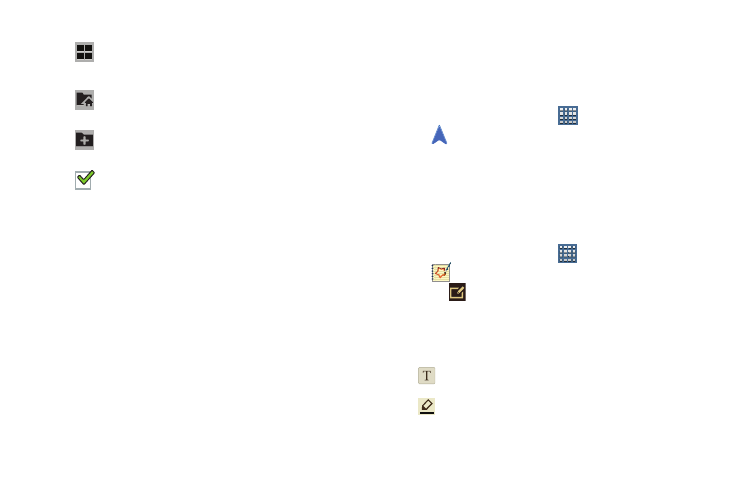
Applications and Widgets 158
5. To view a photo file:
• Touch the file.
The Gallery app is used to open the photo.
For more information, refer to “Viewing Photos and Videos”
on page 124.
6. To view a video file:
• Touch the file.
The Video player is launched and plays the video.
For more information, refer to “Video Player” on page 121.
Navigation
Use Google Navigation to find a destination and get walking
or driving directions. For more information, refer to
“Navigation” on page 92.
Ⅲ From a Home screen, touch
Apps
➔
Navigation.
Pen Memo
Create and manage memos that you create by typing text or
writing with your finger or a stylus. You can even draw and
save pictures as a memo. You can also share your memos.
Composing a Pen Memo
1. From a Home screen, touch
Apps
➔
Pen memo.
2. Touch
New pen memo.
3. Touch the Enter title field and use the keyboard to enter
a title for the memo.
4. Touch the body of the memo and then touch:
Display mode: Enable or disable thumbnails for
each file.
Root: Display the root directory.
Add Folder: Add a new folder in the current folder.
Mark files: Touch the box to the left of each file or
next to the folder to select all files in the folder.
Then touch send, copy, cut, or delete in the
Application bar.
Type the memo.
Write or draw with your finger or a stylus.
- GT-P7510MADXAR GT-P7510UWAXAB GT-P7510UWYXAB GT-P7510MADXAB OG-P7510MAVXAR GT-P7510UWBXAR GT-P7510UWVXAR GT-P7510FKASPR SEG-P7510UWXAR GT-P7510UWDVZW GT-P7510UWFXAR GT-P7510MAVXAR GT-P7510ZKDXAR GT-P7510FKAVZW GT-P7510MAAXAB GT-P7510MAYXAR GT-P7510UWGXAR GT-P7510UWDXAR GT-P7510MADSPR GT-P7510FKDVZW GT-P7510UWYXAR GT-P7510UWDSPR GT-P7510ZKAXAR GT-P7510UWASPR GT-P7510ZKVXAR GT-P7510FKDSPR GT-P7510MAVXAB GT-P7510FKBXAR GT-P7510ZKYXAR GT-P7510MAAXAR GT-P7510FKVXAR GT-P7510UWSXAR GT-P7510UWDXAB GT-P7510FKAXAR GT-P7510FKSXAR GT-P7510UWAVZW GT-P7510UWVXAB GT-P7510MAYXAB GT-P7510ZKDSPR GT-P7510FKDXAR
