Samsung GT-P7510FKYXAR User Manual
Page 25
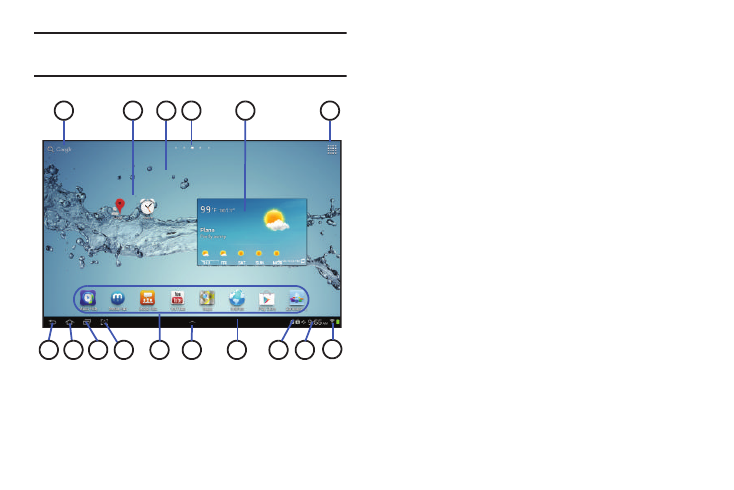
Understanding Your Device 20
Tip: The area across the top of the screen is called the
Application Bar.
6. Apps: Display the Apps screen.
7. Back: Return to the previous screen or option.
8. Home: Display the central Home screen. Touch and
hold to display the Task Manager pop-up.
9. Navigation: Open a list of thumbnail images of apps
you have worked with recently. Touch an App to open
it. Touch and hold to display the Apps screen. Touch
and then touch Task manager to display the Task
Manager.
10. Quick Launch: This softkey can be set to launch several
different applications. The default setting is Screen
capture. For more information, refer to “Quick Launch”
11. Primary Shortcuts: Shortcuts to common features.
These shortcuts are found on the Home screen by
default. For more information, refer to “Primary
12. Mini App Tray: Shortcuts to apps that you can use
anytime, such as your calendar, a memo pad, and a
calculator. For more information, refer to “Mini App
11
7
6
1
2
3
8
9
14
13
5
15
16
12
4
10
- GT-P7510MADXAR GT-P7510UWAXAB GT-P7510UWYXAB GT-P7510MADXAB OG-P7510MAVXAR GT-P7510UWBXAR GT-P7510UWVXAR GT-P7510FKASPR SEG-P7510UWXAR GT-P7510UWDVZW GT-P7510UWFXAR GT-P7510MAVXAR GT-P7510ZKDXAR GT-P7510FKAVZW GT-P7510MAAXAB GT-P7510MAYXAR GT-P7510UWGXAR GT-P7510UWDXAR GT-P7510MADSPR GT-P7510FKDVZW GT-P7510UWYXAR GT-P7510UWDSPR GT-P7510ZKAXAR GT-P7510UWASPR GT-P7510ZKVXAR GT-P7510FKDSPR GT-P7510MAVXAB GT-P7510FKBXAR GT-P7510ZKYXAR GT-P7510MAAXAR GT-P7510FKVXAR GT-P7510UWSXAR GT-P7510UWDXAB GT-P7510FKAXAR GT-P7510FKSXAR GT-P7510UWAVZW GT-P7510UWVXAB GT-P7510MAYXAB GT-P7510ZKDSPR GT-P7510FKDXAR
