Samsung GT-P7510FKYXAR User Manual
Page 133
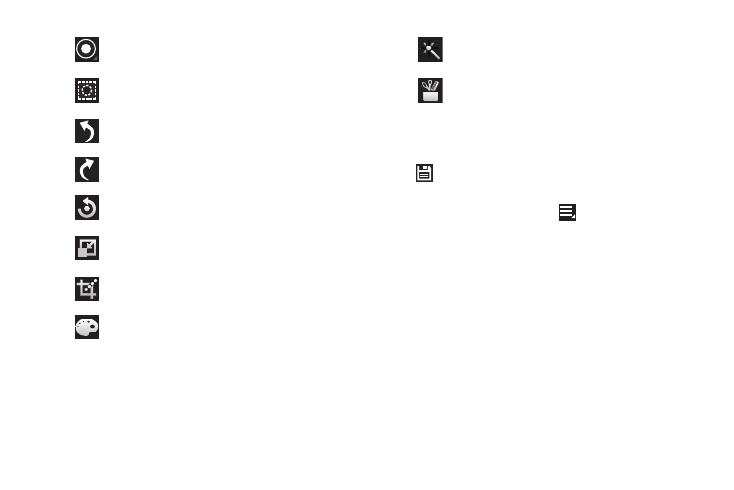
Photos and Video 128
5. When all updates to the photo have been made, touch
Save. Use the keyboard to name the edited photo
and touch OK to save it.
6. While editing a photo, touch
Menu to display the
following options:
• Select picture: Open a new photo for editing.
• Take picture: Open the Camera and take a new photo.
• Share via: Send photos to another device or another person.
Options are: AllShare, Bluetooth, Email, Gmail, Google+,
Picasa, Social Hub, or Wi-Fi Direct.
• Set as: Use this photo as a Contact photo, a Home and lock
screens, Home screen wallpaper, or Lock screen wallpaper
image.
Selection Size: Set the size of the Grab selection
area. Drag the slider from small to large.
Inverse: Select the entire picture except for the
selected area.
Undo: Remove the last change.
Redo: Restore a removed change.
Rotate: Rotate a photo to the left or to the right
or create a mirror image of the photo.
Resize: Touch and then drag the corners of the
photo to resize it.
Crop: Touch to crop (cut-out) an area of a photo.
Color: Set the Auto adjustment, Exposure,
Saturation, Contrast, Brightness, and Hue of a
photo. You can also make it Grey-scale or add
a Temperature effect.
Effects: Add various effects to your photo, such
as Blur, Motion, Distortion, Filter, or Frames.
Tools: Copy and Paste to another image or to
the original image. You can use the Spot
healing option.
- GT-P7510MADXAR GT-P7510UWAXAB GT-P7510UWYXAB GT-P7510MADXAB OG-P7510MAVXAR GT-P7510UWBXAR GT-P7510UWVXAR GT-P7510FKASPR SEG-P7510UWXAR GT-P7510UWDVZW GT-P7510UWFXAR GT-P7510MAVXAR GT-P7510ZKDXAR GT-P7510FKAVZW GT-P7510MAAXAB GT-P7510MAYXAR GT-P7510UWGXAR GT-P7510UWDXAR GT-P7510MADSPR GT-P7510FKDVZW GT-P7510UWYXAR GT-P7510UWDSPR GT-P7510ZKAXAR GT-P7510UWASPR GT-P7510ZKVXAR GT-P7510FKDSPR GT-P7510MAVXAB GT-P7510FKBXAR GT-P7510ZKYXAR GT-P7510MAAXAR GT-P7510FKVXAR GT-P7510UWSXAR GT-P7510UWDXAB GT-P7510FKAXAR GT-P7510FKSXAR GT-P7510UWAVZW GT-P7510UWVXAB GT-P7510MAYXAB GT-P7510ZKDSPR GT-P7510FKDXAR
