Samsung GT-P7510FKYXAR User Manual
Page 73
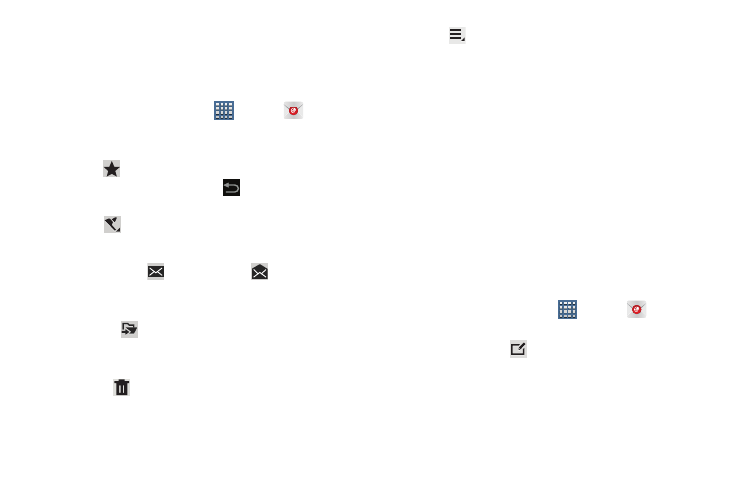
Messaging 68
Managing Your Email Conversations
In addition to managing your Email account, there are
options for changing the status of one or more Email
conversations in an account.
1. From a Home screen, touch
Apps ➔
Email.
2. Touch the box to the left of one or more conversations
and then choose one of the following options:
• Star
: Mark the conversations with a gold star and list
them in the Starred folder. Touch
to make the changes.
– or –
Flag :
Touch
Clear to clear all flags and check marks, touch
Complete to mark all conversations with a blue check mark, or
touch Set to set all flags. Set flags are gold.
• Mark as Read
/
Mark as Unread
: Mark the
conversations as read or unread. Once a conversation is
marked as read, it has a gray background.
• Move to
: Relocate the conversations to another folder in
the current email account or in a folder within another email
account.
• Delete
: Delete the conversations.
3. Touch
Menu for these options:
• Sort by: Choose a method for listing your email conversations.
• View mode: Choose how to view your email conversations.
Choices are: Standard view and Conversations view.
• Create folder: Create a new main folder or touch an existing
folder to create a sub-folder.
Note: This option is not available for all email accounts.
• Settings: Display the settings for this email account. For more
information, refer to “Account Settings” on page 70.
• Delete all: Delete all items for this email account.
• New meeting invitation: Use S Planner to add an event or add
a task. For more information, refer to “Creating an Event or
Composing and Sending Email
1. From a Home screen, touch
Apps ➔
Email.
2. Touch an account, if you have more than one account
set up, then touch
Compose.
3. Enter the recipient’s email address in the To field.
• If you are sending the email message to several recipients,
separate the email addresses with a comma. You can add as
many message recipients as you want.
- GT-P7510MADXAR GT-P7510UWAXAB GT-P7510UWYXAB GT-P7510MADXAB OG-P7510MAVXAR GT-P7510UWBXAR GT-P7510UWVXAR GT-P7510FKASPR SEG-P7510UWXAR GT-P7510UWDVZW GT-P7510UWFXAR GT-P7510MAVXAR GT-P7510ZKDXAR GT-P7510FKAVZW GT-P7510MAAXAB GT-P7510MAYXAR GT-P7510UWGXAR GT-P7510UWDXAR GT-P7510MADSPR GT-P7510FKDVZW GT-P7510UWYXAR GT-P7510UWDSPR GT-P7510ZKAXAR GT-P7510UWASPR GT-P7510ZKVXAR GT-P7510FKDSPR GT-P7510MAVXAB GT-P7510FKBXAR GT-P7510ZKYXAR GT-P7510MAAXAR GT-P7510FKVXAR GT-P7510UWSXAR GT-P7510UWDXAB GT-P7510FKAXAR GT-P7510FKSXAR GT-P7510UWAVZW GT-P7510UWVXAB GT-P7510MAYXAB GT-P7510ZKDSPR GT-P7510FKDXAR
