Samsung GT-P7510FKYXAR User Manual
Page 131
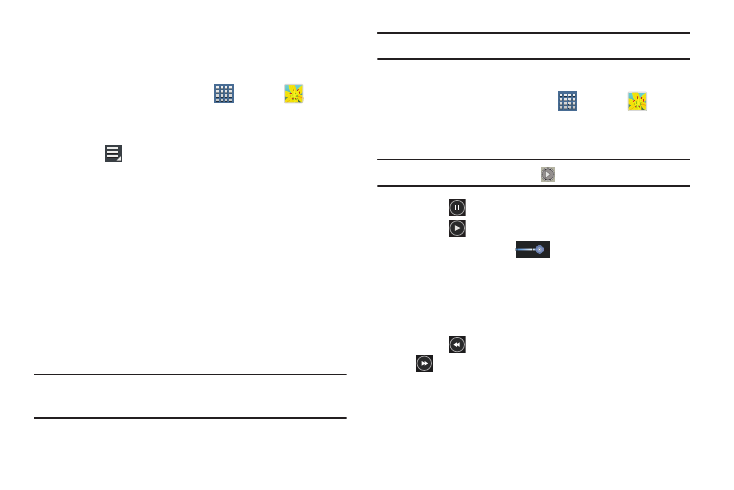
Photos and Video 126
Setting a Picture As
You can use the photos you take as a contact’s photo or as
wallpaper for the Home or Lock screen:
1. From a Home screen, touch
Apps ➔
Gallery.
2. Touch a category and then a group to view it, and then
touch a photo to select it.
3. Touch
Menu ➔
Set picture as.
4. Touch Contact photo and then touch a contact entry.
– or –
Touch Home and lock screens, Home screen wallpaper,
or Lock screen wallpaper.
The Crop picture screen displays.
5. Touch and drag the crop box or the sides or corners of
the crop box to create the crop area, then touch Done
to save the cropped photo as the contact’s icon or
wallpaper. Touch Cancel to stop without cropping the
photo.
Tip: To remove a contact photo, see “Updating Contacts” on
Tip: To change wallpaper, see “Wallpapers” on page 34.
Playing Videos
1. From a Home screen, touch
Apps ➔
Gallery.
2. Touch a category and then a group to view it, and then
touch a video thumbnail to play the video.
Note: Videos are marked with a
Play button.
3. Touch
Pause to pause the video.
4. Touch
Resume to resume playing the video.
5. Touch and drag the
white dot on the progress
bar to fast forward or rewind the video. Touch the left
end of the progress bar to restart the video. Touch the
right end of the progress bar to end the video playback.
– or –
Touch
Rewind to restart the video or
Fast Forward to end the video.
- GT-P7510MADXAR GT-P7510UWAXAB GT-P7510UWYXAB GT-P7510MADXAB OG-P7510MAVXAR GT-P7510UWBXAR GT-P7510UWVXAR GT-P7510FKASPR SEG-P7510UWXAR GT-P7510UWDVZW GT-P7510UWFXAR GT-P7510MAVXAR GT-P7510ZKDXAR GT-P7510FKAVZW GT-P7510MAAXAB GT-P7510MAYXAR GT-P7510UWGXAR GT-P7510UWDXAR GT-P7510MADSPR GT-P7510FKDVZW GT-P7510UWYXAR GT-P7510UWDSPR GT-P7510ZKAXAR GT-P7510UWASPR GT-P7510ZKVXAR GT-P7510FKDSPR GT-P7510MAVXAB GT-P7510FKBXAR GT-P7510ZKYXAR GT-P7510MAAXAR GT-P7510FKVXAR GT-P7510UWSXAR GT-P7510UWDXAB GT-P7510FKAXAR GT-P7510FKSXAR GT-P7510UWAVZW GT-P7510UWVXAB GT-P7510MAYXAB GT-P7510ZKDSPR GT-P7510FKDXAR
