Samsung GT-P7510FKYXAR User Manual
Page 183
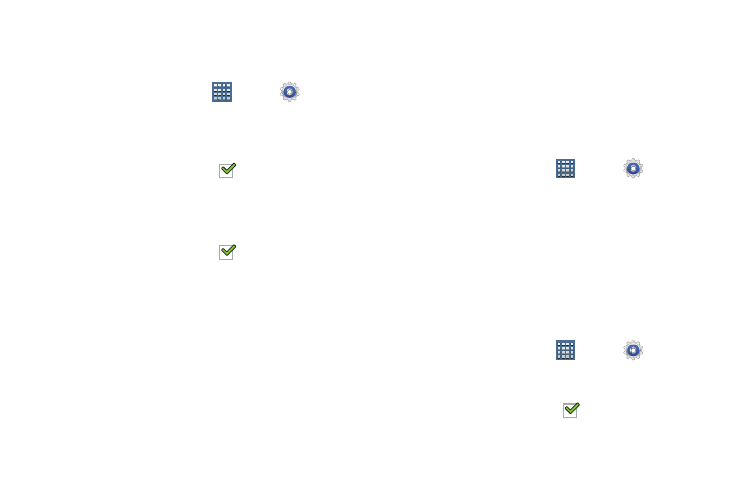
Settings 178
System
You can activate or deactivate both touch and screen lock
sounds.
1. From a Home screen, touch
Apps ➔
Settings
➔ Sound.
2. Touch Touch sounds or Screen lock sound (both default
to On).
When enabled, a check mark
appears in the check
box.
3. Touch Vibrate on screen tap to enable or disable
vibration when you touch or tap the screen.
When enabled, a check mark
appears in the check
box. When Vibrate on screen tap is enabled, the device
vibrates to indicate screen touches and other
interactions.
Display
Screen Display
Home Screen and Lock Screen Wallpaper
You can choose a picture to display on the Home Screen or
Lock screen. Choose from preloaded wallpaper images or
select a photo you have downloaded or taken with the
Camera.
1. From a Home screen, touch
Apps ➔
Settings
➔ Display.
2. Touch Home screen wallpaper or Lock screen wallpaper.
The Select wallpaper from screen displays the
following options: Gallery, Live wallpapers, and
Wallpapers.
For more information, refer to “Wallpapers” on
To show help text on the lock screen:
1. From a Home screen, touch
Apps ➔
Settings
➔ Display.
2. Touch Help text.
When enabled, a check mark
appears in the check
box.
- GT-P7510MADXAR GT-P7510UWAXAB GT-P7510UWYXAB GT-P7510MADXAB OG-P7510MAVXAR GT-P7510UWBXAR GT-P7510UWVXAR GT-P7510FKASPR SEG-P7510UWXAR GT-P7510UWDVZW GT-P7510UWFXAR GT-P7510MAVXAR GT-P7510ZKDXAR GT-P7510FKAVZW GT-P7510MAAXAB GT-P7510MAYXAR GT-P7510UWGXAR GT-P7510UWDXAR GT-P7510MADSPR GT-P7510FKDVZW GT-P7510UWYXAR GT-P7510UWDSPR GT-P7510ZKAXAR GT-P7510UWASPR GT-P7510ZKVXAR GT-P7510FKDSPR GT-P7510MAVXAB GT-P7510FKBXAR GT-P7510ZKYXAR GT-P7510MAAXAR GT-P7510FKVXAR GT-P7510UWSXAR GT-P7510UWDXAB GT-P7510FKAXAR GT-P7510FKSXAR GT-P7510UWAVZW GT-P7510UWVXAB GT-P7510MAYXAB GT-P7510ZKDSPR GT-P7510FKDXAR
