Favorites, Ntacts. for – Samsung GT-P7510FKYXAR User Manual
Page 64
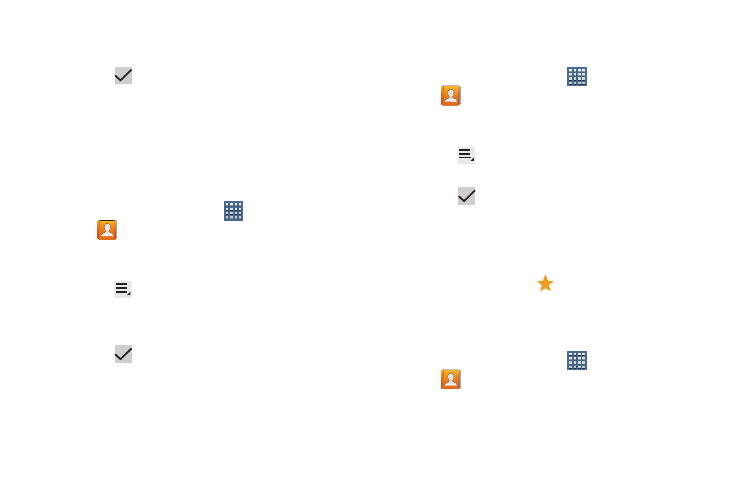
59
4. Touch Select all, Starred in Android, or the name of
each group to delete.
5. Touch
Delete to delete the groups. Choose from
Group only or Group and group members.
Adding Group Members
To add a contact to a group, just Edit a contact’s Group field.
For more information, refer to “Updating Contacts” on
page 53.
To add multiple contacts to a group:
1. From a Home screen, touch
Apps
➔
Contacts.
2. Touch Groups and then touch the group to which you
want to add members.
3. Touch
Menu ➔ Add member.
The contacts that can be added display.
4. Touch Select all or the name of each contact to add.
5. Touch
Done to add the contacts to the group.
Removing Group Members
To remove contacts from a group:
1. From a Home screen, touch
Apps
➔
Contacts.
2. Touch Groups and then touch the group from which you
want to remove members.
3. Touch
Menu ➔ Remove member.
4. Touch Select all or the name of each contact to remove.
5. Touch
Done to remove the contacts.
Contacts are removed from the group and the group
name is removed from each contact’s Group field.
Favorites
Mark contact records with a
gold star to identify them as
favorites.
Adding Favorites
To add a contact to the Favorites list:
1. From a Home screen, touch
Apps
➔
Contacts.
2. Touch a contact to display it.
- GT-P7510MADXAR GT-P7510UWAXAB GT-P7510UWYXAB GT-P7510MADXAB OG-P7510MAVXAR GT-P7510UWBXAR GT-P7510UWVXAR GT-P7510FKASPR SEG-P7510UWXAR GT-P7510UWDVZW GT-P7510UWFXAR GT-P7510MAVXAR GT-P7510ZKDXAR GT-P7510FKAVZW GT-P7510MAAXAB GT-P7510MAYXAR GT-P7510UWGXAR GT-P7510UWDXAR GT-P7510MADSPR GT-P7510FKDVZW GT-P7510UWYXAR GT-P7510UWDSPR GT-P7510ZKAXAR GT-P7510UWASPR GT-P7510ZKVXAR GT-P7510FKDSPR GT-P7510MAVXAB GT-P7510FKBXAR GT-P7510ZKYXAR GT-P7510MAAXAR GT-P7510FKVXAR GT-P7510UWSXAR GT-P7510UWDXAB GT-P7510FKAXAR GT-P7510FKSXAR GT-P7510UWAVZW GT-P7510UWVXAB GT-P7510MAYXAB GT-P7510ZKDSPR GT-P7510FKDXAR
