Photo editor – Samsung GT-P7510FKYXAR User Manual
Page 132
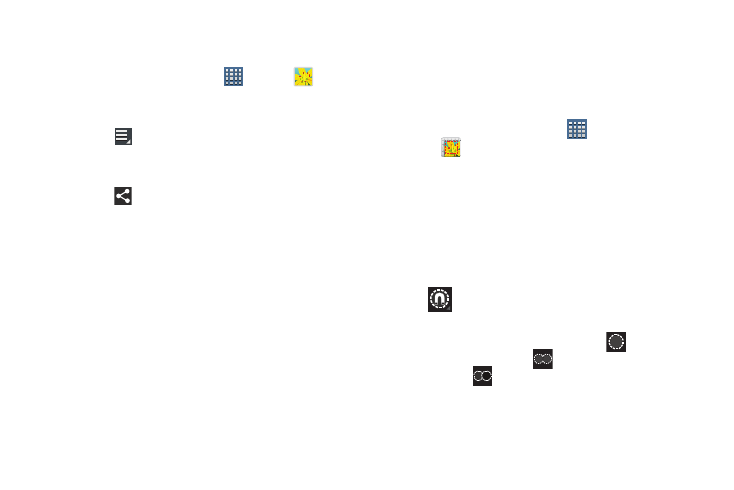
127
Sharing Photos and Videos
Share photos and videos with your friends.
1. From a Home screen, touch
Apps ➔
Gallery.
2. Touch a category and then a group to display
thumbnails.
3. Touch
Menu ➔
Select item.
4. Touch one or more photos and videos to highlight them
for sharing.
5. Touch
Share.
6. Touch Deselect all in the Selected drop-down to
unhighlight photos and videos.
7. Touch AllShare, Wi-Fi Direct, Picasa (photos only),
Photo Editor (photos only), Google+, Bluetooth,
Social Hub, YouTube (videos only), Email, or Gmail then
follow the prompts.
Photo Editor
The Photo editor application provides basic editing functions
for photos that you take on your device. Along with basic
image tuning like brightness, contrast, and color, it also
provides a wide variety of effects used for editing the photo.
1. From a Home screen, touch
Apps
➔
Photo editor.
2. Touch Select picture to edit a photo in your Gallery.
– or –
Touch Take picture to take a photo with the camera.
3. Touch the photo to load it into the Photo editor.
4. Use the following Photo editor controls to edit your
photo:
Selection: Touch the selection icon and then
touch Magnetic, Lasso, Brush, Round, or
Square to set how to mark an area for cropping,
rotating, and so on. Touch
to select a
single area,
to add to a selected area, or
to remove part of a selected area.
- GT-P7510MADXAR GT-P7510UWAXAB GT-P7510UWYXAB GT-P7510MADXAB OG-P7510MAVXAR GT-P7510UWBXAR GT-P7510UWVXAR GT-P7510FKASPR SEG-P7510UWXAR GT-P7510UWDVZW GT-P7510UWFXAR GT-P7510MAVXAR GT-P7510ZKDXAR GT-P7510FKAVZW GT-P7510MAAXAB GT-P7510MAYXAR GT-P7510UWGXAR GT-P7510UWDXAR GT-P7510MADSPR GT-P7510FKDVZW GT-P7510UWYXAR GT-P7510UWDSPR GT-P7510ZKAXAR GT-P7510UWASPR GT-P7510ZKVXAR GT-P7510FKDSPR GT-P7510MAVXAB GT-P7510FKBXAR GT-P7510ZKYXAR GT-P7510MAAXAR GT-P7510FKVXAR GT-P7510UWSXAR GT-P7510UWDXAB GT-P7510FKAXAR GT-P7510FKSXAR GT-P7510UWAVZW GT-P7510UWVXAB GT-P7510MAYXAB GT-P7510ZKDSPR GT-P7510FKDXAR
