Samsung GT-P7510FKYXAR User Manual
Page 112
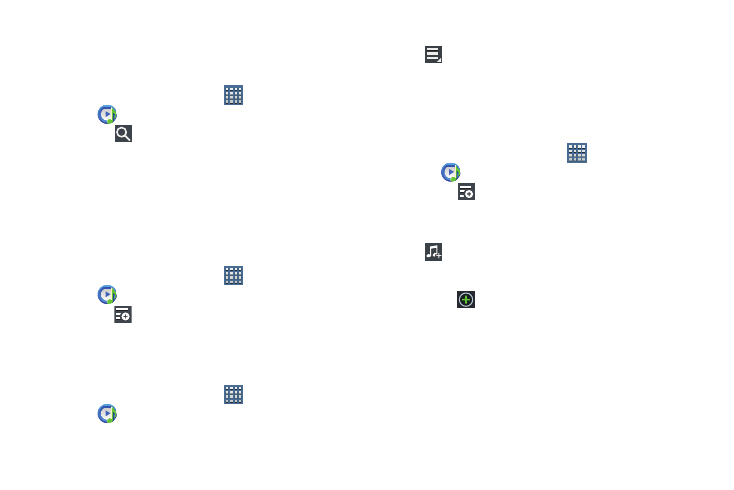
107
Managing Your Music
Searching for Music
To find music in your library:
1. From a Home screen, touch
Apps
➔
Music Player.
2. Touch
Search.
3. Type the name of an artist, album, or song.
Matching songs are displayed in a list below the search
box.
4. Touch a matching song to play it. Touch a matching
album, or artist to view a list of its songs.
Creating a Playlist
1. From a Home screen, touch
Apps
➔
Music Player ➔
Playlists.
2. Touch
➔
New playlist.
3. Touch the name field to enter a name for the playlist.
4. Touch OK to save the new playlist.
Renaming a Playlist
1. From a Home screen, touch
Apps
➔
Music Player.
2. Touch Playlists, touch a playlist, and then touch
Menu ➔ Rename playlist.
3. Touch the name field to enter a new name for the
playlist.
4. Touch OK to save the new playlist.
Adding Songs to Playlists
1. From a Home screen, touch
Apps
➔
Music Player.
2. Touch
and touch a playlist.
– or –
Touch Playlists, touch a playlist, and then touch
Add music.
All songs are displayed.
3. Touch
next to each song you want to add or next to
Add all to add all songs to the playlist.
The songs appear under the playlist to the right of the
songs list.
4. Touch Done to save the playlist.
- GT-P7510MADXAR GT-P7510UWAXAB GT-P7510UWYXAB GT-P7510MADXAB OG-P7510MAVXAR GT-P7510UWBXAR GT-P7510UWVXAR GT-P7510FKASPR SEG-P7510UWXAR GT-P7510UWDVZW GT-P7510UWFXAR GT-P7510MAVXAR GT-P7510ZKDXAR GT-P7510FKAVZW GT-P7510MAAXAB GT-P7510MAYXAR GT-P7510UWGXAR GT-P7510UWDXAR GT-P7510MADSPR GT-P7510FKDVZW GT-P7510UWYXAR GT-P7510UWDSPR GT-P7510ZKAXAR GT-P7510UWASPR GT-P7510ZKVXAR GT-P7510FKDSPR GT-P7510MAVXAB GT-P7510FKBXAR GT-P7510ZKYXAR GT-P7510MAAXAR GT-P7510FKVXAR GT-P7510UWSXAR GT-P7510UWDXAB GT-P7510FKAXAR GT-P7510FKSXAR GT-P7510UWAVZW GT-P7510UWVXAB GT-P7510MAYXAB GT-P7510ZKDSPR GT-P7510FKDXAR
