Samsung GT-P7510FKYXAR User Manual
Page 107
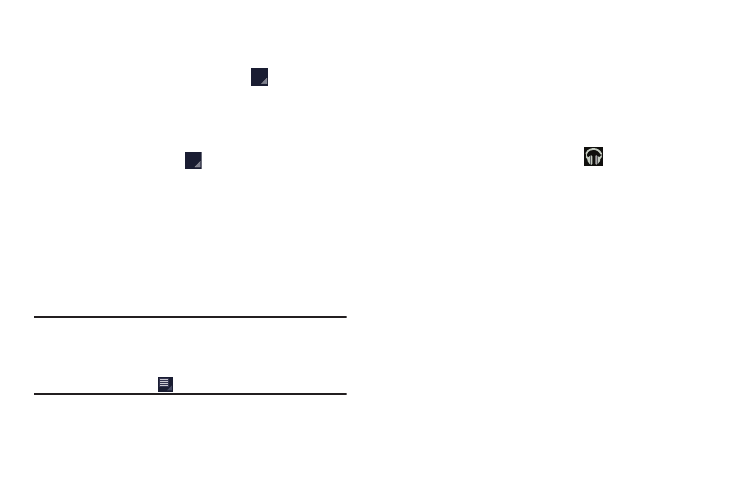
Music 102
2. Touch a song in your library to listen to it.
– or –
While viewing a list of songs, touch
next to a song
and touch Play.
– or –
While viewing a list of albums, artists, playlists, or
genres, the label area
under an item and touch
Play.
The Now playing screen opens and the song you
touched or the first song in the album or playlist starts
to play. The tracks in the current list play in order until
you reach the end of the list (unless you choose a
repeat option). Otherwise, playback stops only if you
stop it, even when you switch applications.
Note: If you navigate away from the Now playing screen in the
Music application, the Now Playing bar displays at the
bottom of the screen. You can use this to control
playback or touch
Menu ➔ Hide now playing bar.
Displaying the Now Playing Screen
If you navigate away from the Now playing screen, to return
to the Now playing screen from other Music screens:
Ⅲ Touch the name of the current song in the Now Playing
bar.
– or –
Touch the Music notification icon
in the System
Bar, and in the Status Details panel, touch the song
title.
You can also pause and resume playback and skip to
the next or previous song in the Status Details panel.
- GT-P7510MADXAR GT-P7510UWAXAB GT-P7510UWYXAB GT-P7510MADXAB OG-P7510MAVXAR GT-P7510UWBXAR GT-P7510UWVXAR GT-P7510FKASPR SEG-P7510UWXAR GT-P7510UWDVZW GT-P7510UWFXAR GT-P7510MAVXAR GT-P7510ZKDXAR GT-P7510FKAVZW GT-P7510MAAXAB GT-P7510MAYXAR GT-P7510UWGXAR GT-P7510UWDXAR GT-P7510MADSPR GT-P7510FKDVZW GT-P7510UWYXAR GT-P7510UWDSPR GT-P7510ZKAXAR GT-P7510UWASPR GT-P7510ZKVXAR GT-P7510FKDSPR GT-P7510MAVXAB GT-P7510FKBXAR GT-P7510ZKYXAR GT-P7510MAAXAR GT-P7510FKVXAR GT-P7510UWSXAR GT-P7510UWDXAB GT-P7510FKAXAR GT-P7510FKSXAR GT-P7510UWAVZW GT-P7510UWVXAB GT-P7510MAYXAB GT-P7510ZKDSPR GT-P7510FKDXAR
