Samsung GT-P7510FKYXAR User Manual
Page 137
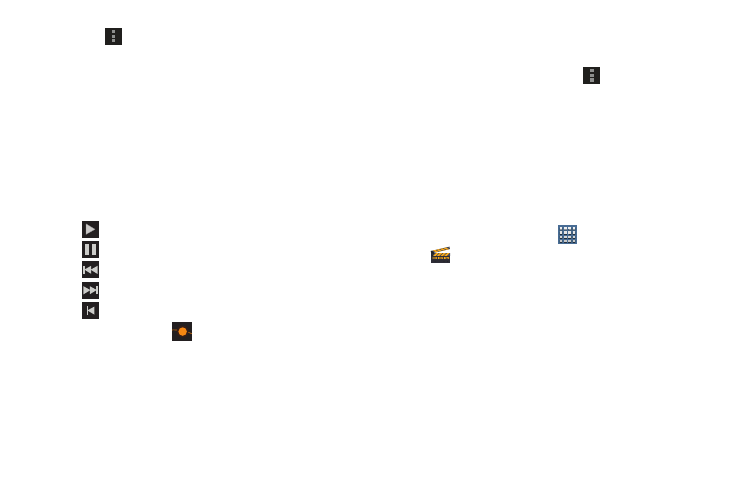
Photos and Video 132
4. Touch
Menu to display the following options:
• Change aspect ratio: Choose an aspect ratio. The aspect ratio
of each segment in the project is listed.
• Change project name: Use the keypad to change the name of
the current movie project.
• Export movie: Set the movie size and quality, and save the
updated movie.
• Delete project: Delete the current movie project.
5. To control playback of your project, touch one of the
following
•
Play to play the video.
•
Pause to pause the video.
•
Previous segment to go back one segment.
•
Next segment to go forward one segment.
•
Rewind to back up to the start of the project segments.
6. Touch and drag the
Workspace control to expand
or contract the workspace.
7. Touch a segment to add effects, add a title, and select
a transition for the beginning or end of the segment.
8. Touch a segment and then touch
Menu to display
the following options:
• Change rendering mode: Choices are Black borders, Stretch
to fit, and Crop.
• Remove: Touch Yes to delete the selected segment.
9. Touch a segment
Deleting a Movie Project
To delete an existing movie project:
1. From a Home screen, touch
Apps
➔
Movie Studio.
2. Sweep across the screen to locate the project you want
to delete.
3. Touch and hold the project thumbnail.
4. Touch Delete project and then touch Yes.
- GT-P7510MADXAR GT-P7510UWAXAB GT-P7510UWYXAB GT-P7510MADXAB OG-P7510MAVXAR GT-P7510UWBXAR GT-P7510UWVXAR GT-P7510FKASPR SEG-P7510UWXAR GT-P7510UWDVZW GT-P7510UWFXAR GT-P7510MAVXAR GT-P7510ZKDXAR GT-P7510FKAVZW GT-P7510MAAXAB GT-P7510MAYXAR GT-P7510UWGXAR GT-P7510UWDXAR GT-P7510MADSPR GT-P7510FKDVZW GT-P7510UWYXAR GT-P7510UWDSPR GT-P7510ZKAXAR GT-P7510UWASPR GT-P7510ZKVXAR GT-P7510FKDSPR GT-P7510MAVXAB GT-P7510FKBXAR GT-P7510ZKYXAR GT-P7510MAAXAR GT-P7510FKVXAR GT-P7510UWSXAR GT-P7510UWDXAB GT-P7510FKAXAR GT-P7510FKSXAR GT-P7510UWAVZW GT-P7510UWVXAB GT-P7510MAYXAB GT-P7510ZKDSPR GT-P7510FKDXAR
