Samsung GT-P7510FKYXAR User Manual
Page 59
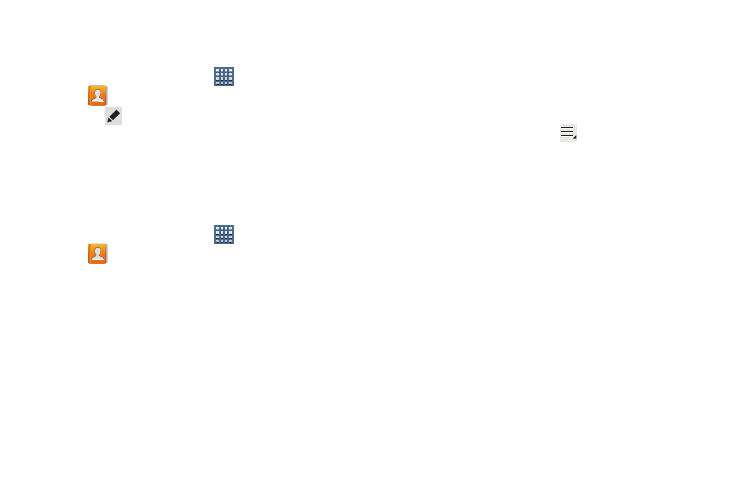
Contacts and Accounts 54
Managing Photo IDs
To remove or update a contact’s Photo ID:
1. From a Home screen, touch
Apps
➔
Contacts.
2. Touch
Edit.
3. Touch the Photo ID, then touch Remove, Picture, or Take
picture.
Contacts Display Options
There are various ways to display your Contacts and general
Contacts settings.
1. From a Home screen, touch
Apps
➔
Contacts.
2. Touch Groups, Favorites, or Contacts, above the
Contacts List, to view contacts various ways:
• Groups: Displays the possible Groups, such as Not assigned,
Co-workers, Family, Friends, and so on. The number of
contacts in the group is displayed next to the group name.
Touch a group name to show only contacts in that group. For
more information, refer to “Creating a New Group” on
• Favorites: Show only your favorite, or starred, contacts. For
more information, refer to “Favorites” on page 59.
• Contacts: Show all your contacts. Touch the Find contacts
field and enter a keyword to list contacts that contain that
keyword.
3. From the Contacts list, touch
Menu to display all or
some of these options:
• Delete contacts. Touch and check mark the box next to each
contact you want to delete. Touch Delete and then touch OK.
• Merge with Google: Merges the current contact with your
Google account contacts.
• Send email: Sends an email to the selected contact.
• History: Displays information about the selected contact.
• Join contact: Join a contact to one or more other contacts. For
more information, refer to “Joining Contacts” on page 56.
• Mark as default: If a contact has multiple email addresses, for
example, touch the field that should be the default value.
• Share namecard via: Shares the selected namecard using
Bluetooth, Email, Gmail, or through Wi-Fi Direct.
• Print namecard: Check mark the fields you want to print and
then touch Print. You can only print on a Samsung printer.
- GT-P7510MADXAR GT-P7510UWAXAB GT-P7510UWYXAB GT-P7510MADXAB OG-P7510MAVXAR GT-P7510UWBXAR GT-P7510UWVXAR GT-P7510FKASPR SEG-P7510UWXAR GT-P7510UWDVZW GT-P7510UWFXAR GT-P7510MAVXAR GT-P7510ZKDXAR GT-P7510FKAVZW GT-P7510MAAXAB GT-P7510MAYXAR GT-P7510UWGXAR GT-P7510UWDXAR GT-P7510MADSPR GT-P7510FKDVZW GT-P7510UWYXAR GT-P7510UWDSPR GT-P7510ZKAXAR GT-P7510UWASPR GT-P7510ZKVXAR GT-P7510FKDSPR GT-P7510MAVXAB GT-P7510FKBXAR GT-P7510ZKYXAR GT-P7510MAAXAR GT-P7510FKVXAR GT-P7510UWSXAR GT-P7510UWDXAB GT-P7510FKAXAR GT-P7510FKSXAR GT-P7510UWAVZW GT-P7510UWVXAB GT-P7510MAYXAB GT-P7510ZKDSPR GT-P7510FKDXAR
