Samsung GT-P7510FKYXAR User Manual
Page 177
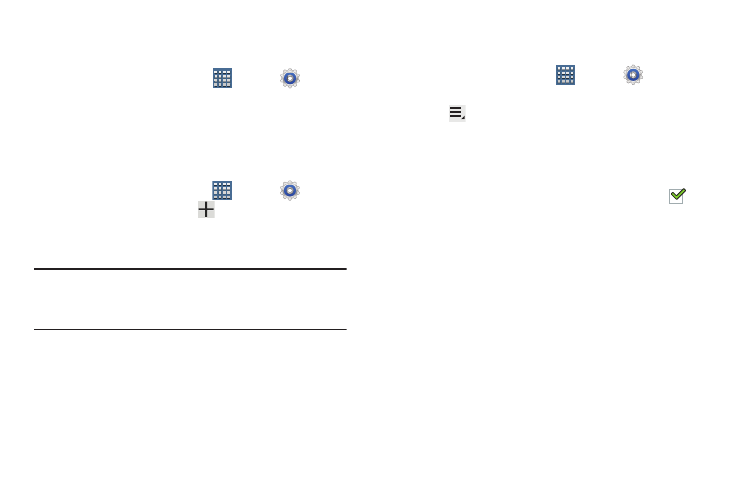
Settings 172
Scan for Wi-Fi Networks
To make sure you have an accurate list of Wi-Fi networks.
Ⅲ From a Home screen, touch
Apps ➔
Settings
➔
Wi-Fi, and then touch Scan.
Add Wi-Fi Network
To open a dialog where you can add a Wi-Fi network by
entering its Network SSID (the name it broadcasts), security
type, and other properties:
1. From a Home screen, touch
Apps ➔
Settings
➔
Wi-Fi, and then touch
Add network.
2. Use the keyboard to enter Network SSID.
3. Touch the Security field and then touch a security type.
Note: Depending on the Security protocol used by the WAP,
additional network information may be required, such as
a Password.
4. If necessary, touch Password and enter the password or
hex key.
5. Touch Save.
Advanced Settings
Set up and manage wireless access points.
1. From a Home screen, touch
Apps ➔
Settings
➔
Wi-Fi.
2. Touch
Menu ➔
Advanced.
The following options display:
• Network notification: Have your device alert you to new
Wireless Access Points (WAPs). Touch Network notification to
turn notifications On or Off. When enabled, a check mark
appears in the check box.
• Keep Wi-Fi on during sleep: Specify when to disconnect from
Wi-Fi. Option are: Always, Only when plugged in, or Never.
• MAC address: View your device’s MAC address, required
when connecting to some secured networks (not configurable).
• IP address: View your device’s IP address.
- GT-P7510MADXAR GT-P7510UWAXAB GT-P7510UWYXAB GT-P7510MADXAB OG-P7510MAVXAR GT-P7510UWBXAR GT-P7510UWVXAR GT-P7510FKASPR SEG-P7510UWXAR GT-P7510UWDVZW GT-P7510UWFXAR GT-P7510MAVXAR GT-P7510ZKDXAR GT-P7510FKAVZW GT-P7510MAAXAB GT-P7510MAYXAR GT-P7510UWGXAR GT-P7510UWDXAR GT-P7510MADSPR GT-P7510FKDVZW GT-P7510UWYXAR GT-P7510UWDSPR GT-P7510ZKAXAR GT-P7510UWASPR GT-P7510ZKVXAR GT-P7510FKDSPR GT-P7510MAVXAB GT-P7510FKBXAR GT-P7510ZKYXAR GT-P7510MAAXAR GT-P7510FKVXAR GT-P7510UWSXAR GT-P7510UWDXAB GT-P7510FKAXAR GT-P7510FKSXAR GT-P7510UWAVZW GT-P7510UWVXAB GT-P7510MAYXAB GT-P7510ZKDSPR GT-P7510FKDXAR
