For more information, refer to “power – Samsung GT-P7510FKYXAR User Manual
Page 185
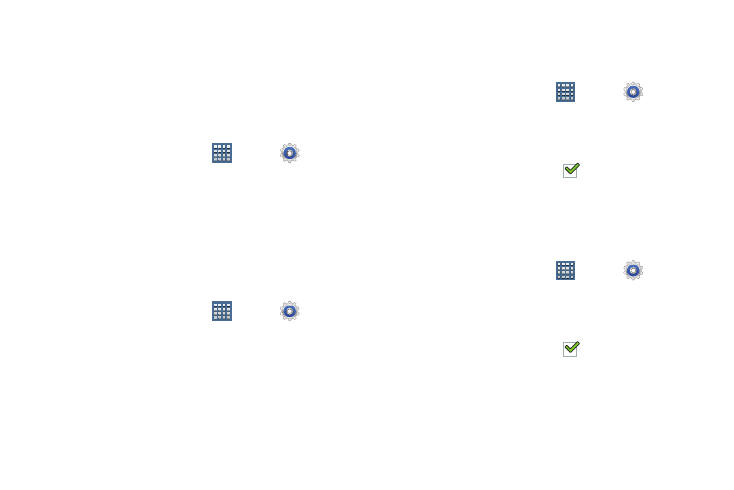
Settings 180
The screen image is saved in the /Root/Pictures/
Screenshots folder. For more information, refer to “My
Screen Timeout
Set the length of delay between the last key press or screen
touch and the automatic screen timeout (dim and lock).
1. From a Home screen, touch
Apps ➔
Settings
➔ Display.
2. Touch Screen timeout and select the screen delay time.
The screen delays shutting off after inactivity for the
selected period of time.
Font Style and Size
Set the font for screen displays and the size you want it to
display.
1. From a Home screen, touch
Apps ➔
Settings
➔ Display.
2. Touch Font style then touch a font or touch Get fonts
online to browse and download a new font.
3. Touch Font size and select a font size.
Auto Adjust Screen Power
When enabled, your device automatically analyzes the
screen and adjusts the brightness to conserve battery power.
1. From a Home screen, touch
Apps ➔
Settings
➔ Display.
2. Touch Auto adjust screen power to enable or disable the
mode.
When enabled, a check mark
appears in the check
box.
Power Saving
When enabled, your device automatically analyzes the
screen and adjusts the brightness to conserve battery power.
1. From a Home screen, touch
Apps ➔
Settings
➔ Power saving.
2. Touch Custom power saving to enable or disable the
mode.
When enabled, a check mark
appears in the check
box.
- GT-P7510MADXAR GT-P7510UWAXAB GT-P7510UWYXAB GT-P7510MADXAB OG-P7510MAVXAR GT-P7510UWBXAR GT-P7510UWVXAR GT-P7510FKASPR SEG-P7510UWXAR GT-P7510UWDVZW GT-P7510UWFXAR GT-P7510MAVXAR GT-P7510ZKDXAR GT-P7510FKAVZW GT-P7510MAAXAB GT-P7510MAYXAR GT-P7510UWGXAR GT-P7510UWDXAR GT-P7510MADSPR GT-P7510FKDVZW GT-P7510UWYXAR GT-P7510UWDSPR GT-P7510ZKAXAR GT-P7510UWASPR GT-P7510ZKVXAR GT-P7510FKDSPR GT-P7510MAVXAB GT-P7510FKBXAR GT-P7510ZKYXAR GT-P7510MAAXAR GT-P7510FKVXAR GT-P7510UWSXAR GT-P7510UWDXAB GT-P7510FKAXAR GT-P7510FKSXAR GT-P7510UWAVZW GT-P7510UWVXAB GT-P7510MAYXAB GT-P7510ZKDSPR GT-P7510FKDXAR
