For more information, Refer to “adding and removing home screen panels – Samsung GT-P7510FKYXAR User Manual
Page 27
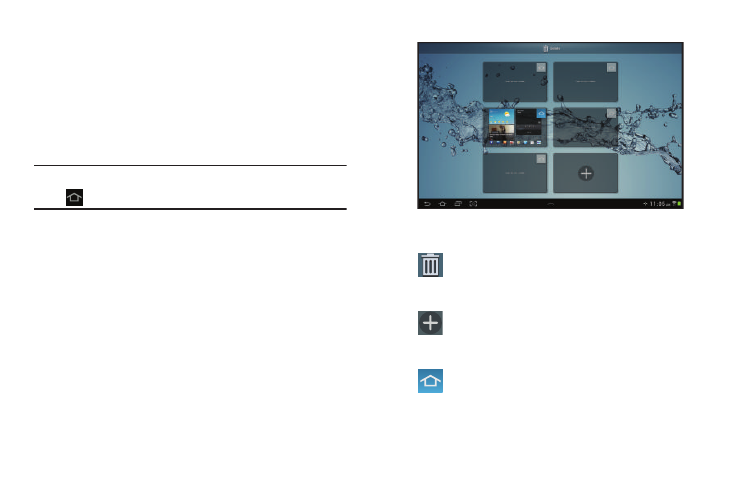
Understanding Your Device 22
Display Settings
You can customize display screen settings to your
preferences. For more information, refer to “Display” on
page 178.
Adding and Removing Home Screen Panels
Your device comes with seven Home screen panels. You can
customize the Home screen by removing or adding panels.
Note: The panel in the center position displays when you touch
Home.
1. From a Home screen, pinch the screen from the left
and right side to the center to display the editing
screen.
– or –
Touch and hold on the screen until the Home screen
pop-up displays. Under Add to Home screen, touch
Page.
2. Use these controls to configure panels:
Remove: Touch and drag a panel to the Trash
Can to remove the panel from the Home
screen.
Add: Touch to add a new panel, up to a total
of seven. This option is available when less
than seven panels have been added.
Default Home Page: Touch the Home icon at
the upper right corner of a panel to set it as
the default home screen.
- GT-P7510MADXAR GT-P7510UWAXAB GT-P7510UWYXAB GT-P7510MADXAB OG-P7510MAVXAR GT-P7510UWBXAR GT-P7510UWVXAR GT-P7510FKASPR SEG-P7510UWXAR GT-P7510UWDVZW GT-P7510UWFXAR GT-P7510MAVXAR GT-P7510ZKDXAR GT-P7510FKAVZW GT-P7510MAAXAB GT-P7510MAYXAR GT-P7510UWGXAR GT-P7510UWDXAR GT-P7510MADSPR GT-P7510FKDVZW GT-P7510UWYXAR GT-P7510UWDSPR GT-P7510ZKAXAR GT-P7510UWASPR GT-P7510ZKVXAR GT-P7510FKDSPR GT-P7510MAVXAB GT-P7510FKBXAR GT-P7510ZKYXAR GT-P7510MAAXAR GT-P7510FKVXAR GT-P7510UWSXAR GT-P7510UWDXAB GT-P7510FKAXAR GT-P7510FKSXAR GT-P7510UWAVZW GT-P7510UWVXAB GT-P7510MAYXAB GT-P7510ZKDSPR GT-P7510FKDXAR
