Samsung GT-P7510FKYXAR User Manual
Page 109
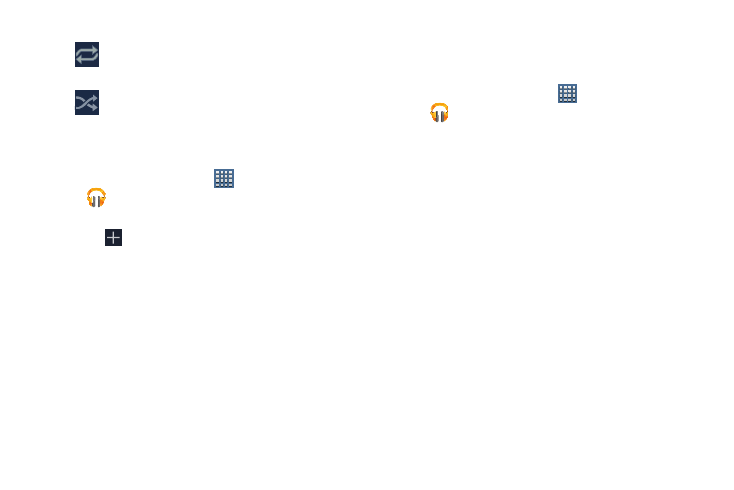
Music 104
Creating a Playlist
1. From a Home screen, touch
Apps
➔
Play Music.
2. Touch the Playlists library view.
3. Touch
.
The New playlist pop-up displays.
4. Touch the NAME field to enter a name for the playlist.
5. Touch OK to save the new playlist.
Adding Songs To a Playlist
To add a song to a new or existing playlist while the song is
playing:
1. From a Home screen, touch
Apps
➔
Play Music.
2. Touch an album or song list and play a song.
3. Touch SONG.
4. If the Add to new playlist pop-up displays, touch the
NAME field to enter a name for the playlist.
– or –
If the
Add to playlist pop-up displays, touch the playlist
to which you want to add the song or touch New
playlist to create a new playlist.
5. Touch OK.
The playlist is saved with the song added to it.
Touch to repeat the current song, repeat all
songs, or disable repeat mode.
When Shuffle mode is enabled, songs play in
random order. When disabled, songs play in the
order they appear in List view.
- GT-P7510MADXAR GT-P7510UWAXAB GT-P7510UWYXAB GT-P7510MADXAB OG-P7510MAVXAR GT-P7510UWBXAR GT-P7510UWVXAR GT-P7510FKASPR SEG-P7510UWXAR GT-P7510UWDVZW GT-P7510UWFXAR GT-P7510MAVXAR GT-P7510ZKDXAR GT-P7510FKAVZW GT-P7510MAAXAB GT-P7510MAYXAR GT-P7510UWGXAR GT-P7510UWDXAR GT-P7510MADSPR GT-P7510FKDVZW GT-P7510UWYXAR GT-P7510UWDSPR GT-P7510ZKAXAR GT-P7510UWASPR GT-P7510ZKVXAR GT-P7510FKDSPR GT-P7510MAVXAB GT-P7510FKBXAR GT-P7510ZKYXAR GT-P7510MAAXAR GT-P7510FKVXAR GT-P7510UWSXAR GT-P7510UWDXAB GT-P7510FKAXAR GT-P7510FKSXAR GT-P7510UWAVZW GT-P7510UWVXAB GT-P7510MAYXAB GT-P7510ZKDSPR GT-P7510FKDXAR
