Samsung GT-P7510FKYXAR User Manual
Page 204
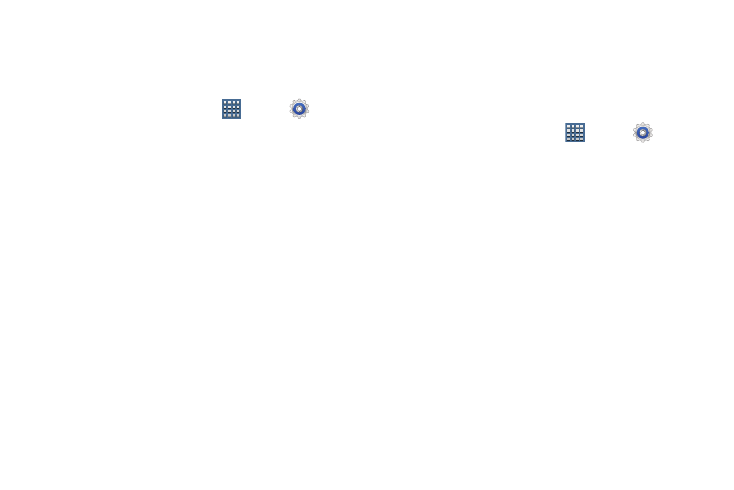
199
User Interface
Configure the user interface by setting the behavior for the
way the screen behaves when using applications or
displaying data.
1. From a Home screen, touch
Apps ➔
Settings
➔ Developer options.
2. Touch the check box next to each option to enable:
• Strict mode: Makes the screen flash when applications
perform long operations on the main thread.
• Show pointer location: Highlights the data that was touched
on the screen.
• Show touches: Displays touch interactions on the screen.
• Show screen updates: Areas of the screen flash when they
update.
• Show CPU usage: Screen highlights the current CPU usage.
• Force GPU rendering: Uses a 2D acceleration in applications.
• Window animation scale: Configure the scale for animation
(ranges from off to 10x).
• Transition animation scale: Configure the scale for
transitioning when using animation (ranges from off to 10x).
Apps
1. From a Home screen, touch
Apps ➔
Settings
➔ Developer options.
2. Touch Do not keep activities to destroy every activity as
soon as the application is closed.
3. Touch Limit background processes to set the number of
processes that can run in the background. Options are:
Standard limit, No background processes, and 1 to 4
processes at most.
4. Touch Show all ANRs to display a prompt when
applications running in the background are not
responding.
- GT-P7510MADXAR GT-P7510UWAXAB GT-P7510UWYXAB GT-P7510MADXAB OG-P7510MAVXAR GT-P7510UWBXAR GT-P7510UWVXAR GT-P7510FKASPR SEG-P7510UWXAR GT-P7510UWDVZW GT-P7510UWFXAR GT-P7510MAVXAR GT-P7510ZKDXAR GT-P7510FKAVZW GT-P7510MAAXAB GT-P7510MAYXAR GT-P7510UWGXAR GT-P7510UWDXAR GT-P7510MADSPR GT-P7510FKDVZW GT-P7510UWYXAR GT-P7510UWDSPR GT-P7510ZKAXAR GT-P7510UWASPR GT-P7510ZKVXAR GT-P7510FKDSPR GT-P7510MAVXAB GT-P7510FKBXAR GT-P7510ZKYXAR GT-P7510MAAXAR GT-P7510FKVXAR GT-P7510UWSXAR GT-P7510UWDXAB GT-P7510FKAXAR GT-P7510FKSXAR GT-P7510UWAVZW GT-P7510UWVXAB GT-P7510MAYXAB GT-P7510ZKDSPR GT-P7510FKDXAR
