Samsung GT-P7510FKYXAR User Manual
Page 130
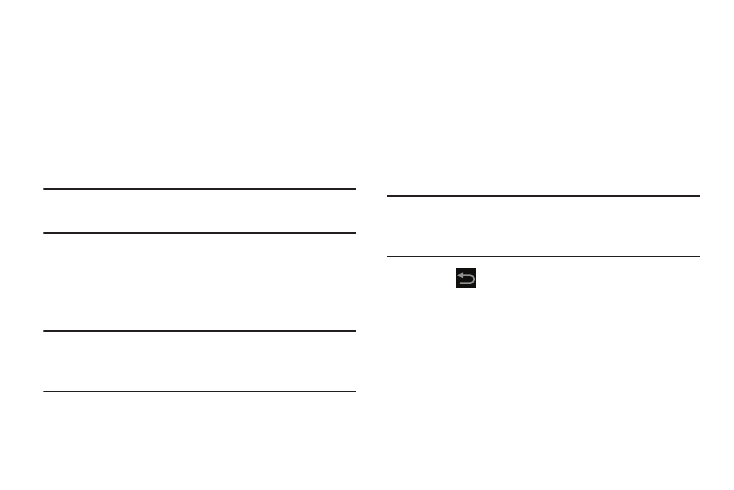
125
• Edit: Use Photo editor or Photo studio to edit photos.
• Motion: Display the Motion settings. For more information,
refer to “Motion” on page 197.
• Show on map: This option displays if a Location exists for the
photo. A Location is added to the photo if GPS tag is set On in
the Camera settings. Touch this option to open the Map app
and display the Location where the photo was taken. For more
information, refer to “Camera Settings” on page 115.
Caution! Be aware that your location may be present on a
photo when posting your photos on the internet.
• Rename: Enter an new file name.
• Details: Provides details about the photo such as Title, Time,
Location, Width, Height, File Size, and so on. Touch the Close
to close the pop-up.
Note: Photos are stored in the /Root/DCIM/Camera folder as
jpg files. For more information, refer to “My Files” on
page 157.
There is only two options for videos that are not
playing:
• Rename: Enter an new file name.
• Details: Provides details about the video such as Title, Time,
Duration, File Size, and so on. Touch the Close to close the
pop-up.
For menu options while a video is playing and other
video options, see “Video Player” on page 121.
Note: Videos are stored in the /Root/DCIM/Camera folder as
mp4 files. For more information, refer to “My Files” on
page 157.
11. Press
Back to return to the category screen.
- GT-P7510MADXAR GT-P7510UWAXAB GT-P7510UWYXAB GT-P7510MADXAB OG-P7510MAVXAR GT-P7510UWBXAR GT-P7510UWVXAR GT-P7510FKASPR SEG-P7510UWXAR GT-P7510UWDVZW GT-P7510UWFXAR GT-P7510MAVXAR GT-P7510ZKDXAR GT-P7510FKAVZW GT-P7510MAAXAB GT-P7510MAYXAR GT-P7510UWGXAR GT-P7510UWDXAR GT-P7510MADSPR GT-P7510FKDVZW GT-P7510UWYXAR GT-P7510UWDSPR GT-P7510ZKAXAR GT-P7510UWASPR GT-P7510ZKVXAR GT-P7510FKDSPR GT-P7510MAVXAB GT-P7510FKBXAR GT-P7510ZKYXAR GT-P7510MAAXAR GT-P7510FKVXAR GT-P7510UWSXAR GT-P7510UWDXAB GT-P7510FKAXAR GT-P7510FKSXAR GT-P7510UWAVZW GT-P7510UWVXAB GT-P7510MAYXAB GT-P7510ZKDSPR GT-P7510FKDXAR
