Ttings. for more information, refer to – Samsung GT-P7510FKYXAR User Manual
Page 96
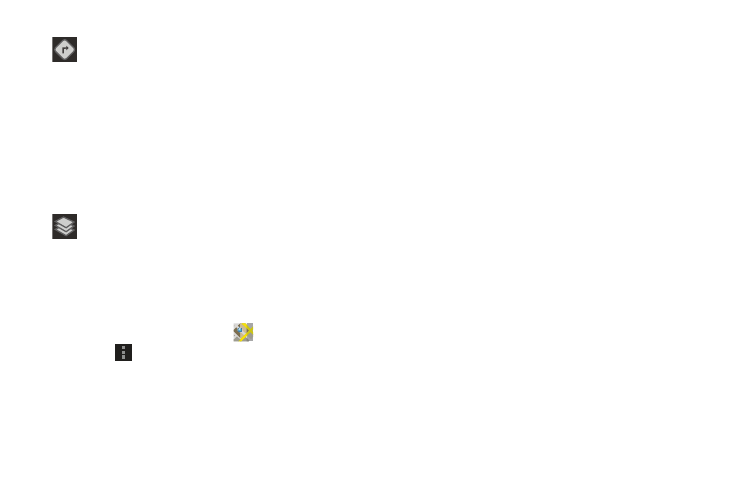
91
Maps Settings
Use the Maps settings to customize your Maps application.
1. From the Home screen, touch
Maps.
2. Touch
Menu ➔ Settings to set the following Maps
options:
• Display: Set the following Maps display options:
–
Zoom Buttons: If enabled, the zoom in (
+
) and zoom out (
-
)
buttons are displayed on the map.
–
Scale bar: If enabled, the scale bar is displayed on the map,
which shows the scale of the map in feet and meters.
–
Bubble action: Show a bubble action on bubbles. Options are:
Get directions, Navigation (driving), Call, or Street view.
• Cache
–
Clear map tile cache: Touch OK to clear map tile cache.
• Location settings: These settings display if you have joined
Latitude.
–
Location reporting: To update your location automatically, set
the following options:
–
Enable location history: This history is only seen by you.
–
Manage your friends: Add or remove friends who can see
your location.
–
Sign out of Latitude: Signs you out of Latitude and launches
the Maps application.
Directions: Displays the Directions pop-up. Enter
My Location and End point or touch the button to the
right of the fields to choose your current location, a
contact’s location, or to touch a point on the map.
Touch the automobile, bus, bicycle, or walking icon
for the appropriate directions. Then touch Go to
display a list of directions. Touch the Directions list
and scroll up or down. Touch an entry in the
Directions list to show the point mentioned on the
map.
Layers: Enable or disable a map layer to display.
Choose from Traffic, Satellite, Terrain, Transit Lines,
Latitude, My Maps, Bicycling, or Wikipedia.
• Detect your location: Enable or disable whether your
location is updated automatically.
• Set your location: Set your location manually.
• Do not update your location: Your friends cannot see
your automatic location.
- GT-P7510MADXAR GT-P7510UWAXAB GT-P7510UWYXAB GT-P7510MADXAB OG-P7510MAVXAR GT-P7510UWBXAR GT-P7510UWVXAR GT-P7510FKASPR SEG-P7510UWXAR GT-P7510UWDVZW GT-P7510UWFXAR GT-P7510MAVXAR GT-P7510ZKDXAR GT-P7510FKAVZW GT-P7510MAAXAB GT-P7510MAYXAR GT-P7510UWGXAR GT-P7510UWDXAR GT-P7510MADSPR GT-P7510FKDVZW GT-P7510UWYXAR GT-P7510UWDSPR GT-P7510ZKAXAR GT-P7510UWASPR GT-P7510ZKVXAR GT-P7510FKDSPR GT-P7510MAVXAB GT-P7510FKBXAR GT-P7510ZKYXAR GT-P7510MAAXAR GT-P7510FKVXAR GT-P7510UWSXAR GT-P7510UWDXAB GT-P7510FKAXAR GT-P7510FKSXAR GT-P7510UWAVZW GT-P7510UWVXAB GT-P7510MAYXAB GT-P7510ZKDSPR GT-P7510FKDXAR
