Movie studio – Samsung GT-P7510FKYXAR User Manual
Page 136
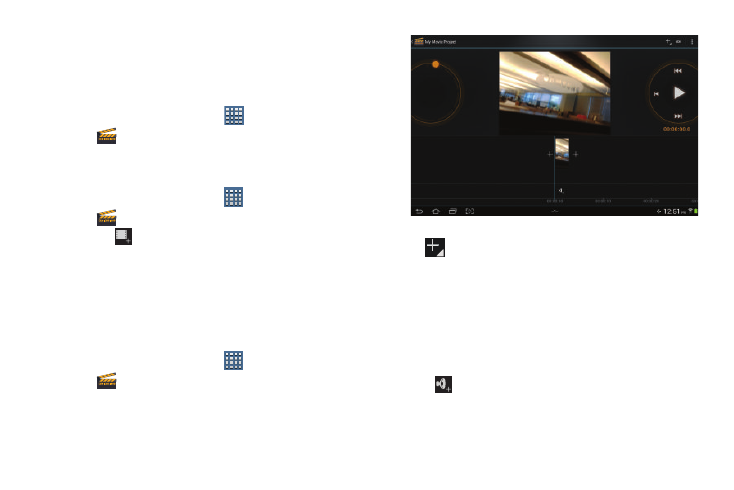
131
Movie Studio
Use Movie Studio to edit the videos you take with the
camcorder or copy onto your tablet into movies. You can cut
and order scenes, add a sound track, and so on.
Ⅲ From a Home screen, touch
Apps
➔
Movie Studio.
Adding a New Movie Project
To use Movie Studio to work with videos, add a new project:
1. From a Home screen, touch
Apps
➔
Movie Studio.
2. Touch
New project.
The Project name pop-up displays.
3. Use the keypad to enter a project name and touch OK.
Updating a Movie Project
There are several ways to add videos, photos, and sound to
your movie project.
1. From a Home screen, touch
Apps
➔
Movie Studio.
2. Add a new project or touch an existing movie project.
The Movie Project screen displays.
3. To add video clips or photos to your project, touch
ADD and then touch one of the following:
• Record a video: Use the Camcorder to record a new video
segment.
• Take a photo: Use the Camera to take a new photo.
• Import video clip: Add an existing video.
• Import image: Add an existing photo.
• Import music: Add music to your project. Alternately, touch
at the bottom of the screen to add music to your project.
- GT-P7510MADXAR GT-P7510UWAXAB GT-P7510UWYXAB GT-P7510MADXAB OG-P7510MAVXAR GT-P7510UWBXAR GT-P7510UWVXAR GT-P7510FKASPR SEG-P7510UWXAR GT-P7510UWDVZW GT-P7510UWFXAR GT-P7510MAVXAR GT-P7510ZKDXAR GT-P7510FKAVZW GT-P7510MAAXAB GT-P7510MAYXAR GT-P7510UWGXAR GT-P7510UWDXAR GT-P7510MADSPR GT-P7510FKDVZW GT-P7510UWYXAR GT-P7510UWDSPR GT-P7510ZKAXAR GT-P7510UWASPR GT-P7510ZKVXAR GT-P7510FKDSPR GT-P7510MAVXAB GT-P7510FKBXAR GT-P7510ZKYXAR GT-P7510MAAXAR GT-P7510FKVXAR GT-P7510UWSXAR GT-P7510UWDXAB GT-P7510FKAXAR GT-P7510FKSXAR GT-P7510UWAVZW GT-P7510UWVXAB GT-P7510MAYXAB GT-P7510ZKDSPR GT-P7510FKDXAR
