Samsung GT-P7510FKYXAR User Manual
Page 104
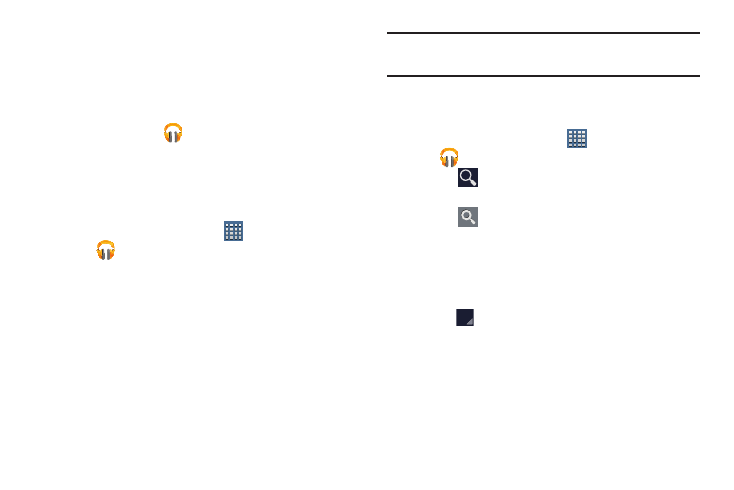
99
2. Swipe left or right to spin the carousel and browse
through your new and recent music.
3. Touch an album to open it.
4. Return to the Library screen from most other screens
in the Music application by touching the Music
application icon
at the top-left of the Application
bar.
Changing Library View
You can change the way you view the contents of your
library.
1. From a Home screen, touch
Apps
➔
Play Music.
2. Touch the name of the current view, such as Recent,
near the top-left of the Application bar.
3. Touch an option to set how you view your library.
The choices are: Recent, Albums, Artists, Songs,
Playlists, or Genres.
Note: The contents of your library display in a scrolling grid,
list, or carousel, depending on the view.
Searching for Music
To find music in your library:
1. From a Home screen, touch
Apps
➔
Play Music.
2. Touch
Search.
3. Type the name of an artist, album, song, or playlist.
Touch
on the keypad to remove the keypad.
Matching songs are displayed in a list below the search
box.
4. Touch a matching song to play it, touch a matching
album, artist, or playlist to view a list of its songs, or
touch
next to an item in the list to play it, add it to
a playlist, or shop for other music by the artist online.
- GT-P7510MADXAR GT-P7510UWAXAB GT-P7510UWYXAB GT-P7510MADXAB OG-P7510MAVXAR GT-P7510UWBXAR GT-P7510UWVXAR GT-P7510FKASPR SEG-P7510UWXAR GT-P7510UWDVZW GT-P7510UWFXAR GT-P7510MAVXAR GT-P7510ZKDXAR GT-P7510FKAVZW GT-P7510MAAXAB GT-P7510MAYXAR GT-P7510UWGXAR GT-P7510UWDXAR GT-P7510MADSPR GT-P7510FKDVZW GT-P7510UWYXAR GT-P7510UWDSPR GT-P7510ZKAXAR GT-P7510UWASPR GT-P7510ZKVXAR GT-P7510FKDSPR GT-P7510MAVXAB GT-P7510FKBXAR GT-P7510ZKYXAR GT-P7510MAAXAR GT-P7510FKVXAR GT-P7510UWSXAR GT-P7510UWDXAB GT-P7510FKAXAR GT-P7510FKSXAR GT-P7510UWAVZW GT-P7510UWVXAB GT-P7510MAYXAB GT-P7510ZKDSPR GT-P7510FKDXAR
