Samsung GT-P7510FKYXAR User Manual
Page 58
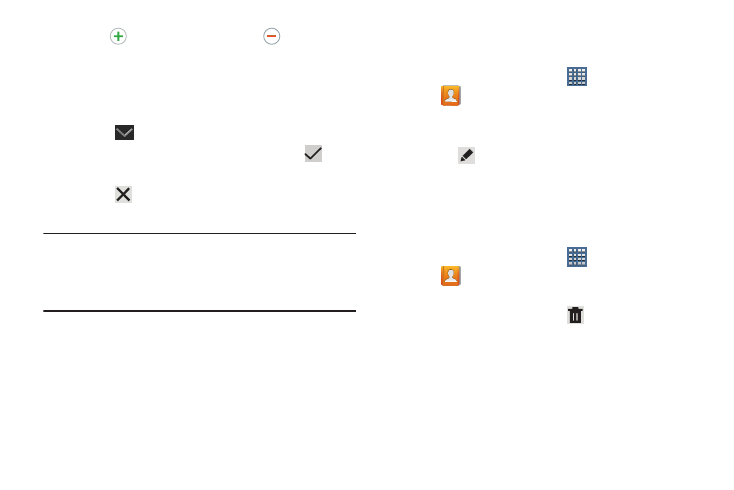
53
5. Touch
to add additional fields.Touch
to remove an
unused field.
6. Touch Add another field to add these additional fields:
Phonetic name, Organization, IM, Notes, Nickname,
Website, Internet call, and Relationship.
7. Touch
Back to remove the keyboard.
8. When you finish entering information, touch
Save.
– or –
Touch
Cancel ➔ OK to cancel and discard
changes.
Tip: Display a contact’s record and touch the Email field to
send an email, touch the Address field to display the
address on a map, or touch the Website field to link to the
website.
Updating Contacts
To update an existing contact:
1. From a Home screen, touch
Apps
➔
Contacts.
2. Touch a contact in the Contacts list to view its
information.
3. Touch
Edit.
4. Continue entering contact information. For more
information, refer to “Creating Contacts” on page 52.
Deleting Contacts
To delete a contact:
1. From a Home screen, touch
Apps
➔
Contacts.
2. Touch a contact in the Contacts list to view its
information, and then touch
Delete. At the prompt,
touch OK.
- GT-P7510MADXAR GT-P7510UWAXAB GT-P7510UWYXAB GT-P7510MADXAB OG-P7510MAVXAR GT-P7510UWBXAR GT-P7510UWVXAR GT-P7510FKASPR SEG-P7510UWXAR GT-P7510UWDVZW GT-P7510UWFXAR GT-P7510MAVXAR GT-P7510ZKDXAR GT-P7510FKAVZW GT-P7510MAAXAB GT-P7510MAYXAR GT-P7510UWGXAR GT-P7510UWDXAR GT-P7510MADSPR GT-P7510FKDVZW GT-P7510UWYXAR GT-P7510UWDSPR GT-P7510ZKAXAR GT-P7510UWASPR GT-P7510ZKVXAR GT-P7510FKDSPR GT-P7510MAVXAB GT-P7510FKBXAR GT-P7510ZKYXAR GT-P7510MAAXAR GT-P7510FKVXAR GT-P7510UWSXAR GT-P7510UWDXAB GT-P7510FKAXAR GT-P7510FKSXAR GT-P7510UWAVZW GT-P7510UWVXAB GT-P7510MAYXAB GT-P7510ZKDSPR GT-P7510FKDXAR
