Samsung GT-P7510FKYXAR User Manual
Page 153
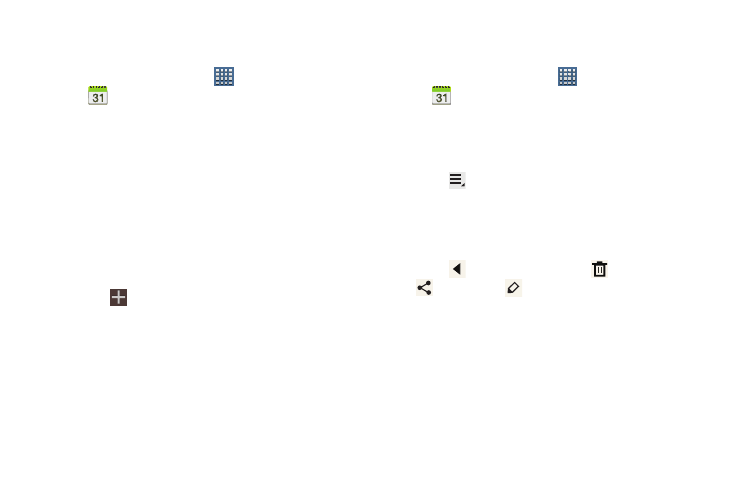
Applications and Widgets 148
Creating an Event or Task
To create an event or task:
1. From a Home screen, touch
Apps
➔
Calendar.
2. Double-tap the date for which you want to enter an all
day event or task.
• Touch the Add event or Add task tab.
• Touch the My calendar field and touch a calendar to which the
even or task should be added.
• Use the keyboard to enter the event or task name.
– or –
Touch the date for which you want to enter an event or
task.
• Touch .
• Touch the Add event or Add task tab.
• Enter the event or task information.
3. Touch Save.
Managing Events
You can delete, send, and edit events on your mobile device:
1. From a Home screen, touch
Apps
➔
Calendar.
2. Touch an event.
A pop-up displays event information.
3. Touch Delete and then touch OK to delete the event.
Touch
Menu ➔ Share via and then touch Bluetooth,
Email, or Wi-Fi Direct to share the event.
Touch Edit to update the event details.
– or –
Touch
Options and then touch
Delete,
Share via, or
Edit.
- GT-P7510MADXAR GT-P7510UWAXAB GT-P7510UWYXAB GT-P7510MADXAB OG-P7510MAVXAR GT-P7510UWBXAR GT-P7510UWVXAR GT-P7510FKASPR SEG-P7510UWXAR GT-P7510UWDVZW GT-P7510UWFXAR GT-P7510MAVXAR GT-P7510ZKDXAR GT-P7510FKAVZW GT-P7510MAAXAB GT-P7510MAYXAR GT-P7510UWGXAR GT-P7510UWDXAR GT-P7510MADSPR GT-P7510FKDVZW GT-P7510UWYXAR GT-P7510UWDSPR GT-P7510ZKAXAR GT-P7510UWASPR GT-P7510ZKVXAR GT-P7510FKDSPR GT-P7510MAVXAB GT-P7510FKBXAR GT-P7510ZKYXAR GT-P7510MAAXAR GT-P7510FKVXAR GT-P7510UWSXAR GT-P7510UWDXAB GT-P7510FKAXAR GT-P7510FKSXAR GT-P7510UWAVZW GT-P7510UWVXAB GT-P7510MAYXAB GT-P7510ZKDSPR GT-P7510FKDXAR
