Samsung GT-P7510FKYXAR User Manual
Page 191
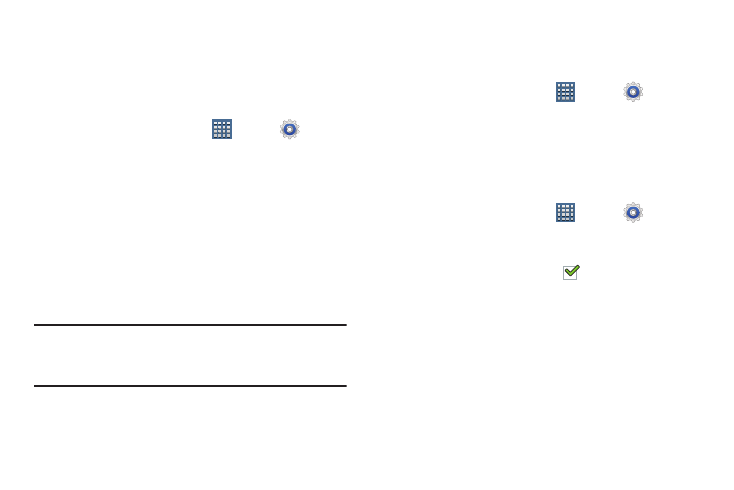
Settings 186
Security
Screen Lock
Choose settings for unlocking your screen. For more
information about using the lock and unlock features, see
“Securing Your Device” on page 14.
1. From a Home screen, touch
Apps ➔
Settings
➔ Security.
2. Touch Screen lock for these settings:
• None: No pattern, PIN, or password is required.
• Swipe: Swipe the screen to unlock it.
• Pattern: A screen unlock pattern is a touch gesture you create
and use to unlock your device. Follow the prompts to create or
change your screen unlock pattern.
• PIN: Select a PIN to use for unlocking the screen.
• Password: Create a password for unlocking the screen.
Note: Additional options are available only if you set Screen
lock to display the lock screen (any setting other than
Swipe or None).
Lock Automatically
Use this option to set how quickly to lock the screen after the
screen automatically turns off.
1. From a Home screen, touch
Apps ➔
Settings
➔ Security.
2. Touch Lock automatically and touch an option.
Options are: Immediately; 5, 15, or 30 seconds; 1, 2, 5,
10, or 30 minutes.
Vibrate On Screen Tap
1. From a Home screen, touch
Apps ➔
Settings
➔ Security.
2. Touch Vibrate on screen tap.
When enabled, a check mark
appears in the check
box.
- GT-P7510MADXAR GT-P7510UWAXAB GT-P7510UWYXAB GT-P7510MADXAB OG-P7510MAVXAR GT-P7510UWBXAR GT-P7510UWVXAR GT-P7510FKASPR SEG-P7510UWXAR GT-P7510UWDVZW GT-P7510UWFXAR GT-P7510MAVXAR GT-P7510ZKDXAR GT-P7510FKAVZW GT-P7510MAAXAB GT-P7510MAYXAR GT-P7510UWGXAR GT-P7510UWDXAR GT-P7510MADSPR GT-P7510FKDVZW GT-P7510UWYXAR GT-P7510UWDSPR GT-P7510ZKAXAR GT-P7510UWASPR GT-P7510ZKVXAR GT-P7510FKDSPR GT-P7510MAVXAB GT-P7510FKBXAR GT-P7510ZKYXAR GT-P7510MAAXAR GT-P7510FKVXAR GT-P7510UWSXAR GT-P7510UWDXAB GT-P7510FKAXAR GT-P7510FKSXAR GT-P7510UWAVZW GT-P7510UWVXAB GT-P7510MAYXAB GT-P7510ZKDSPR GT-P7510FKDXAR
