Samsung GT-P7510FKYXAR User Manual
Page 195
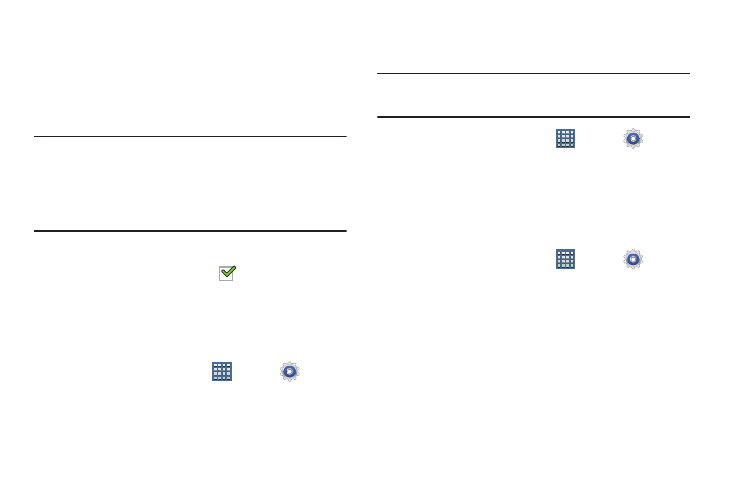
Settings 190
3. Touch a CA certificate to examine its details.
A scrolling screen displays the details.
4. Scroll to the bottom of the details screen and touch
Disable to disable a System certificate or Remove to
remove a User certificate.
Caution! When you disable a system CA certificate, the Disable
button changes to Enable, so you can enable the
certificate again, if necessary. When you remove a
user-installed CA certificate, it is permanently
deleted and must be re-installed, if needed.
5. Touch OK to return to the certificate list.
When enabled, a check mark
appears in the check
box.
Install from Device Storage
Install encrypted certificates from a storage device, such as a
PC, with the USB cable.
1. From a Home screen, touch
Apps ➔
Settings
➔ Security.
2. Touch Install from device storage, then choose a
certificate and follow the prompts to install.
Clear Credentials
Clear stored credentials.
Note: This setting only appears if you have installed encrypted
certificates.
1. From a Home screen, touch
Apps ➔
Settings
➔ Security.
2. Touch Clear credentials to remove all certificates.
Language and Input
Language
Set the language used by your device.
1. From a Home screen, touch
Apps ➔
Settings
➔ Language and input ➔
Language.
2. Touch a language / locale from the list.
- GT-P7510MADXAR GT-P7510UWAXAB GT-P7510UWYXAB GT-P7510MADXAB OG-P7510MAVXAR GT-P7510UWBXAR GT-P7510UWVXAR GT-P7510FKASPR SEG-P7510UWXAR GT-P7510UWDVZW GT-P7510UWFXAR GT-P7510MAVXAR GT-P7510ZKDXAR GT-P7510FKAVZW GT-P7510MAAXAB GT-P7510MAYXAR GT-P7510UWGXAR GT-P7510UWDXAR GT-P7510MADSPR GT-P7510FKDVZW GT-P7510UWYXAR GT-P7510UWDSPR GT-P7510ZKAXAR GT-P7510UWASPR GT-P7510ZKVXAR GT-P7510FKDSPR GT-P7510MAVXAB GT-P7510FKBXAR GT-P7510ZKYXAR GT-P7510MAAXAR GT-P7510FKVXAR GT-P7510UWSXAR GT-P7510UWDXAB GT-P7510FKAXAR GT-P7510FKSXAR GT-P7510UWAVZW GT-P7510UWVXAB GT-P7510MAYXAB GT-P7510ZKDSPR GT-P7510FKDXAR
