Search, Settings, Social hub – Samsung GT-P7510FKYXAR User Manual
Page 170: Search settings social hub, One place. for more information
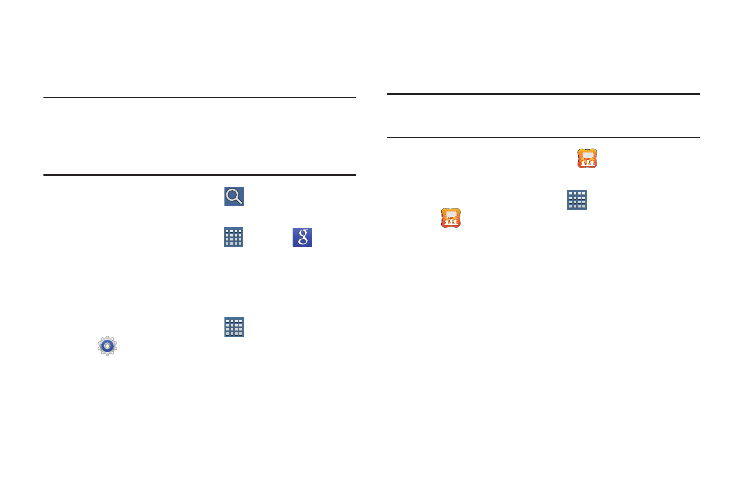
165
Search
Search the internet using the Google
TM
search engine.
For more information, refer to “Search” on page 96.
Tip: The Google Search widget displays by default on all Home
screens. For information about displaying widgets on the
Home screen, see “Adding Widgets to a Home screen” on
page 29.
Ⅲ From a Home screen, touch
Google.
– or –
From a Home screen, touch
Apps ➔
Search.
Settings
Configure your device to your preferences.
For more information, refer to “Settings” on page 171.
Ⅲ From a Home screen, touch
Apps
➔
Settings.
Social Hub
Access your social networks, like Facebook, Twitter, and
LinkedIn, and your email all in one place.
Tip: A shortcut to Social Hub appears on the main Home
screen by default.
1. From the Home screen, touch
Social Hub.
– or –
From a Home screen, touch
Apps
➔
Social Hub.
The Welcome to Social Hub screen displays.
2. Touch Set up now to add an account.
– or –
Touch Set up later to skip adding an account and
display the Social Hub Feeds screen.
3. Touch the Feeds tab to display your social network
feeds or touch the Messages tab to display your email
and SNS messages.
- GT-P7510MADXAR GT-P7510UWAXAB GT-P7510UWYXAB GT-P7510MADXAB OG-P7510MAVXAR GT-P7510UWBXAR GT-P7510UWVXAR GT-P7510FKASPR SEG-P7510UWXAR GT-P7510UWDVZW GT-P7510UWFXAR GT-P7510MAVXAR GT-P7510ZKDXAR GT-P7510FKAVZW GT-P7510MAAXAB GT-P7510MAYXAR GT-P7510UWGXAR GT-P7510UWDXAR GT-P7510MADSPR GT-P7510FKDVZW GT-P7510UWYXAR GT-P7510UWDSPR GT-P7510ZKAXAR GT-P7510UWASPR GT-P7510ZKVXAR GT-P7510FKDSPR GT-P7510MAVXAB GT-P7510FKBXAR GT-P7510ZKYXAR GT-P7510MAAXAR GT-P7510FKVXAR GT-P7510UWSXAR GT-P7510UWDXAB GT-P7510FKAXAR GT-P7510FKSXAR GT-P7510UWAVZW GT-P7510UWVXAB GT-P7510MAYXAB GT-P7510ZKDSPR GT-P7510FKDXAR
