9 bidirectional configuration, Example bidirectional setup – HP 3PAR Operating System Software User Manual
Page 86
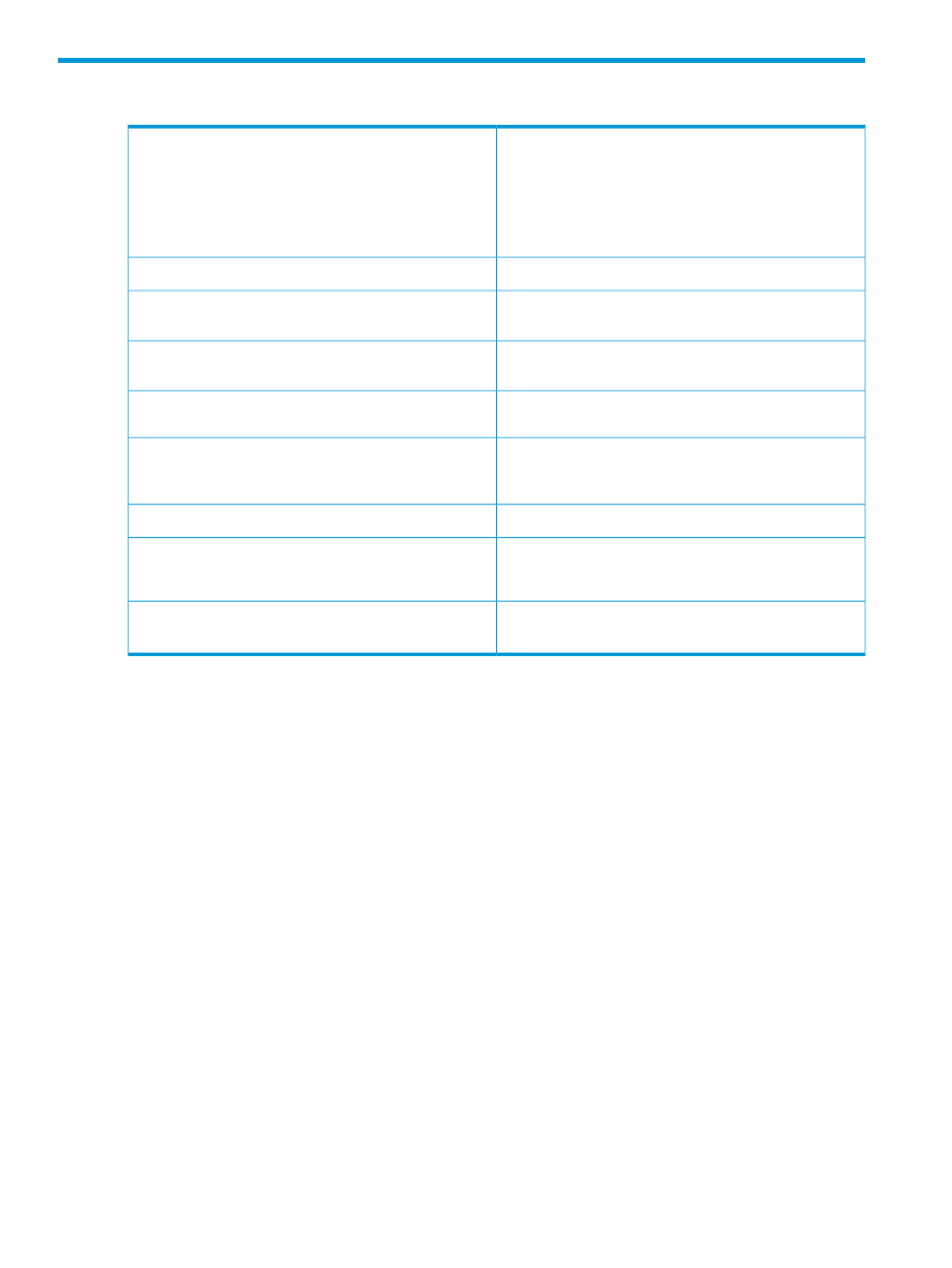
9 Bidirectional Configuration
See:
1.
Verify that your setup plan meets the remote-copy
requirements.
• “Requirements” (page 13)
• “N-to-1 Remote-Copy Considerations” (page 43)
• “1-to-N Remote-Copy Considerations” (page 44)
• “SLD Remote-Copy Considerations” (page 56)
“Example Bidirectional Setup” (page 86)
2.
Review the basic bidirectional setup.
“Setting Up a Unidirectional Configuration” (page 76)
3.
Set up the unidirectional configuration for the
remote-copy pair.
4.
Set up the bidirectional configuration for the
remote-copy pair:
“Setting Up the Systems for Bidirectional Remote Copy”
(page 88)
a.
Ensure that the primary and backup systems are set up.
“Creating Volume Groups for Bidirectional Remote Copy”
(page 88)
b.
Create primary volume groups on the new primary
system (the system that functions as the backup system
in the unidirectional configuration).
c.
Start the initial data replication:
•
To copy data directly from the primary to the backup
system:
“Using Tape for Initial Synchronization and
Backup” (page 151)
•
To copy data first to tape and then from tape to the
backup system:
Example Bidirectional Setup
The bidirectional setup steps refer to the example setup illustrated in
.
86
Bidirectional Configuration
