HP 3PAR Operating System Software User Manual
Page 37
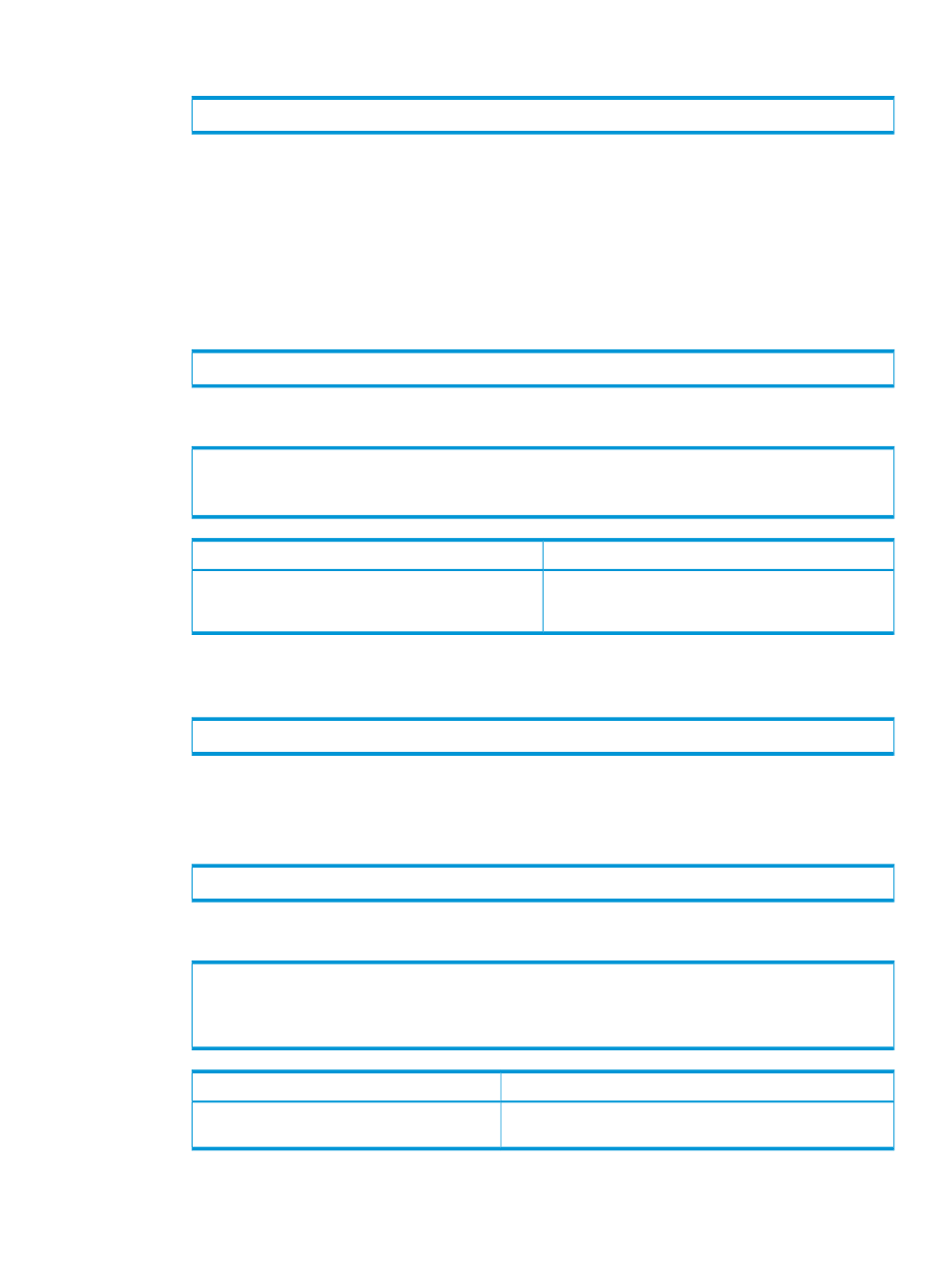
2.
Issue the following command:
# controlport config rcfc -ct point -f
where:
•
-ct point
—point-to-point mode.
•
—FC adaptor port, expressed as node:slot:port.
3.
Record the port positions in the
“RCFC Remote-Copy Pair Worksheet” (page 34)
worksheet.
4.
Repeat
through
for each port on each system in the remote-copy configuration.
5.
To verify that the FC communication links have been established, issue the showrctransport
-rcfc
command.
# showrctransport -rcfc
The FC adaptor ports should appear, and the State column should display new. For example:
N:S:P Peer_Node_WWN Peer_Port_WWN State
3:2:1 2FF70002AC00005F 23410002AC00005F new
1:4:1 2FF70002AC00005F 21510002AC00005F new
Solution
Problem
Repeat the interface setup steps starting at
, using
the correct port IDs.
If the ports do not match the ports you recorded on your
worksheet, then the wrong ports were specified in
.
6.
To initialize the FC adaptor port, issue the controlport rcfc init command on one
system:
# controlport rcfc init -f
where
7.
To verify that the FC adaptor port is ready to begin setting up the remote-copy systems, issue
the showrctransport -rcfc command:
# showrctransport -rcfc
The State column should display ready. For example:
# showrctransport -rcfc
N:S:P Peer_Node_WWN Peer_Port_WWN State
3:2:1 2FF70002AC00005F 23410002AC00005F ready
1:4:1 2FF70002AC00005F 21510002AC00005F ready
Solution
Problem
Repeat
and
until the port is in a ready state.
The State column displays incomplete or
new
.
8.
Repeat
through
for each RCFC port on each remote-copy system.
Setting Up Remote Copy over Fibre Channel
37
